Service Scheduling Customer Preferences Dynamics CRM 2011
Paul Nieuwelaar, 21 February 2012
In one of my previous Service Scheduling posts on Scheduling Service Activities, I mentioned briefly about using Customer Preferences when scheduling a service activity using the scheduling engine. In this post I will be going into more detail around setting up the Service Preferences on a Customer, and how they apply when scheduling a service activity.
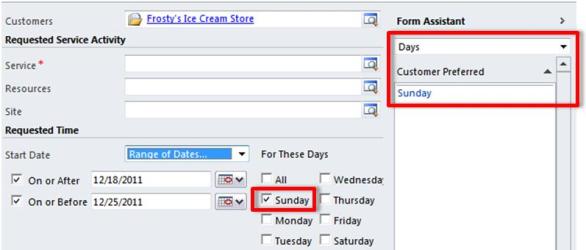
To set up a customer’s Service Preferences, open up their Contact or Account record (depending on who the customer is). At the bottom of the Preferences tab on the Account and Contact you will find a section labelled ‘Service Preferences’. Within this section you will find several fields directly related to the scheduling engine, such as their preferred service Day and Time. You can also capture which Service they prefer, and at which Facility they prefer to receive their service at. Finally you can enter their preferred User, so that when scheduling service activities you can select to use the same user to ensure they’re not always getting different users helping them.
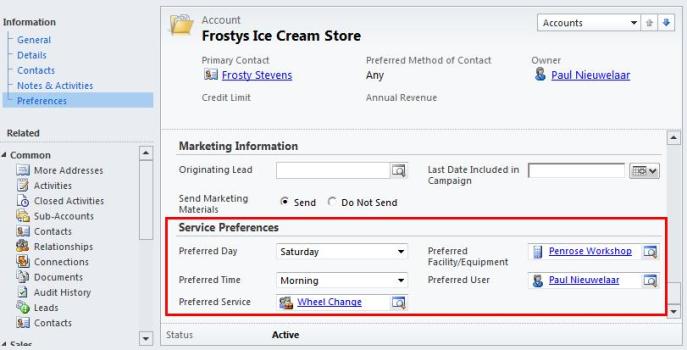
Once you’ve entered their preferences, save the record. These preferences will now be available when you schedule the next service activity for that customer.
You will see under the ‘Form Assistant’ when scheduling a service activity, that you can select the Service, Resources, Days, and Times from the form assistant help. Each of these options will list the preferences from the selected Customer (or if you select multiple customers, the preferences for all customers will be shown in the form assistant).
After selecting the ‘Customer Preferred’ options, the values will be filled out on the scheduling form for you. If the preferences are set up correctly, you should be able to use all the customers’ preferences, and then simply click on ‘Find Available Times’ to find a matching time slot.
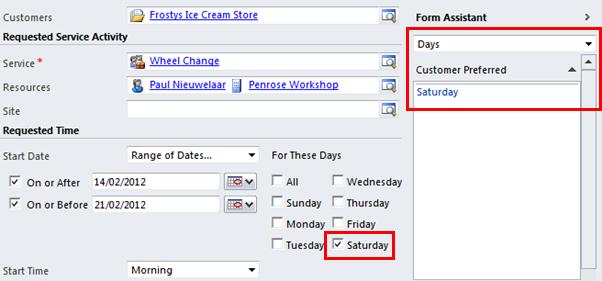
When you are selecting Resources from the Form Assistant, you will also be given the Service Selection Rules at the bottom of the form assistant, so you can easily select the required resources.
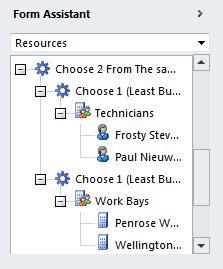
Finally once you have selected your time slot based on the available times, click on Schedule, and the details (including the preferences you chose to use) will be pulled back down to the Service Activity. At this point you can simply save and close the service activity and CRM will schedule the activity without any errors since it has already checked that these details are correct when scheduling.
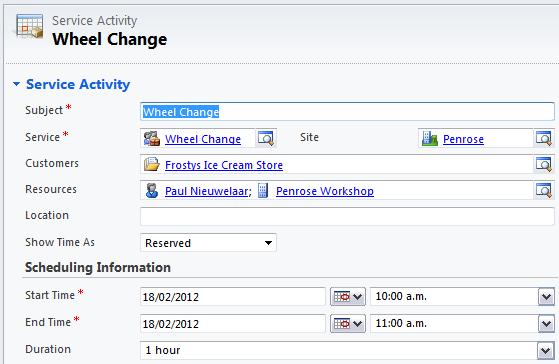
You can also enter the customers preferred Service and Resources using the Service Activities Form Assistant, so you don’t always need to go through the scheduling window for that part. Using this form assistant you can also view the Resources selection rule as with the scheduling form assistant.
That’s all there is to it, you can now go and set your Customers Preferences for all your Accounts and Contacts to make it easier for your schedulers to allocate resources when it comes to scheduling Service Activities in the future.

