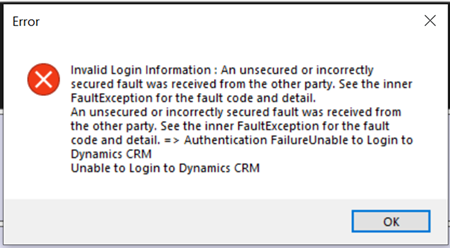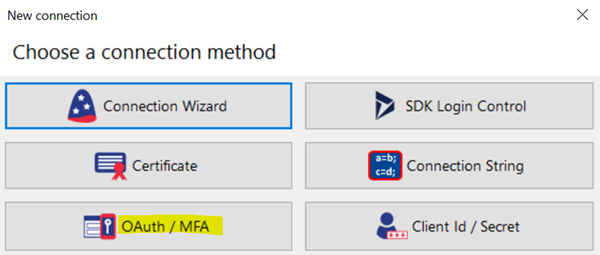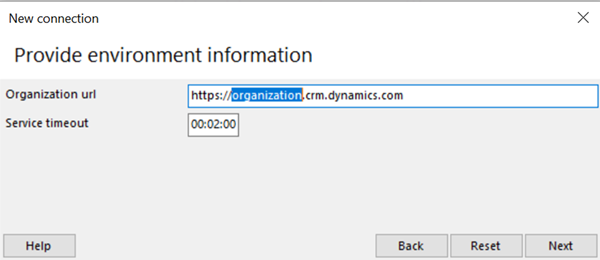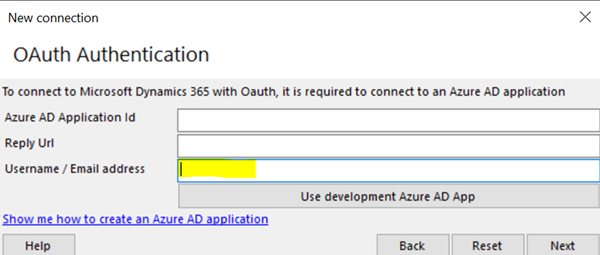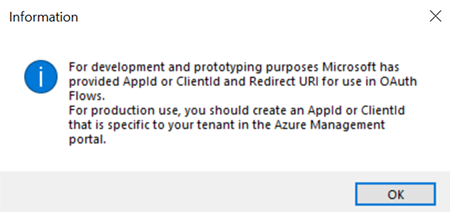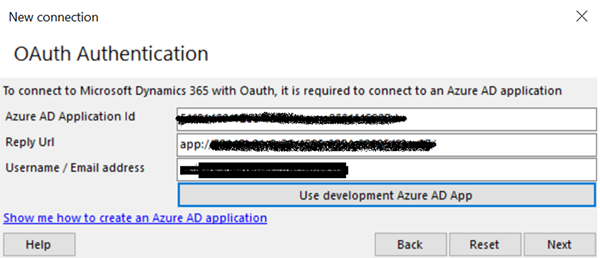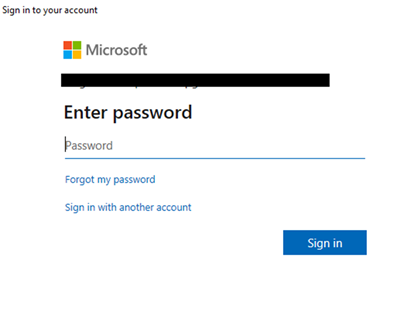Logging into Dynamics 365 XrmToolBox with Multi-Factor Authentication
Nick Chin, 04 August 2020
Until earlier this year, users who had multi-factor authentication (MFA) enabled could connect to the Organization Service without needing to use MFA.
However, if you try this method to connect to an Organization through XrmToolBox now you may encounter an error. This is what it looks like:
If you are using a user account as a service account to connect to the Organization Service, then you need to change the connection to use the Application User and connect by the Web API.
However, if your user with MFA connects to the XRMToolBox, there is a built-in way to connect with MFA once and not need to use it again.
1. When creating a new Connection select OAuth / MFA
2. Type in your Organization URL and then select “Next”
3. Input your username / email
4. Then click Use development Azure AD App to populate the App Id and Reply URL with the development Azure AD App.
Note: It will give you a warning.
5. Now click Next and it will open a window with a Microsoft Sign in page. Input your password and use MFA to complete the connection.
6. Now you can save the connection and not have to worry about using MFA every time you connect using XRMToolBox.