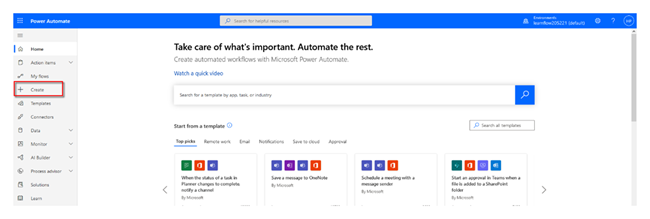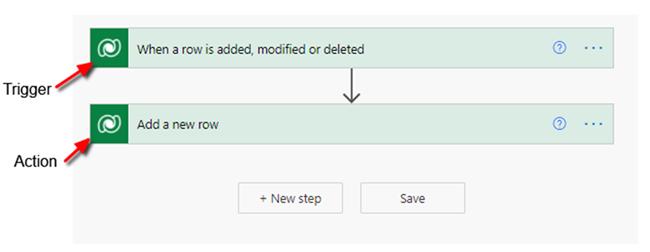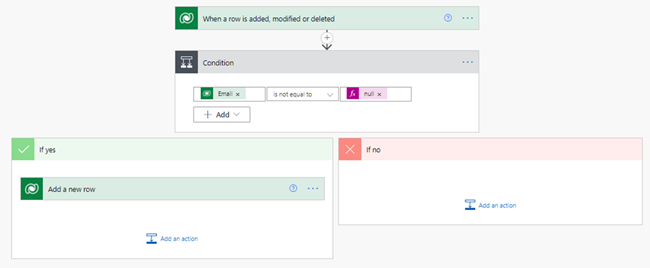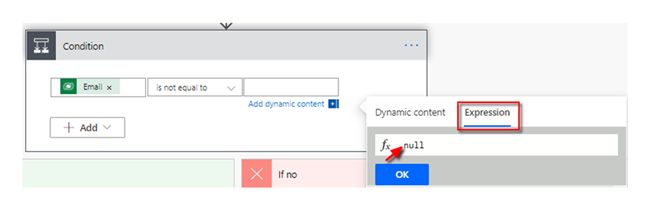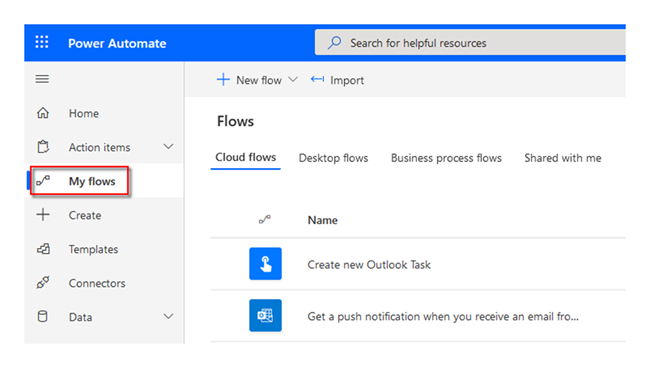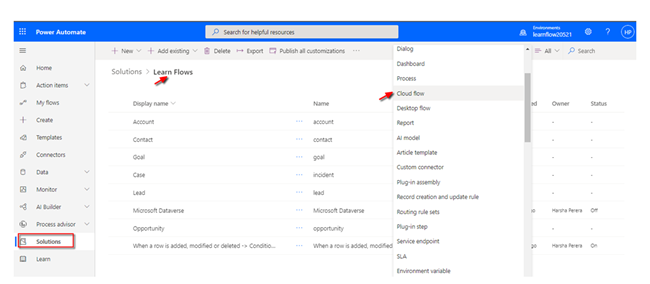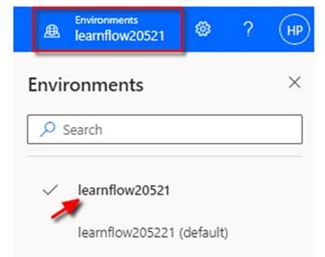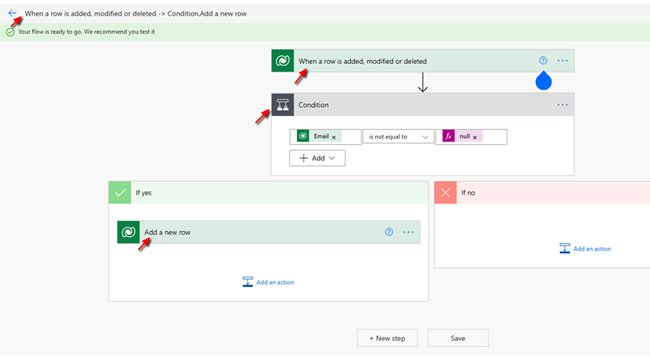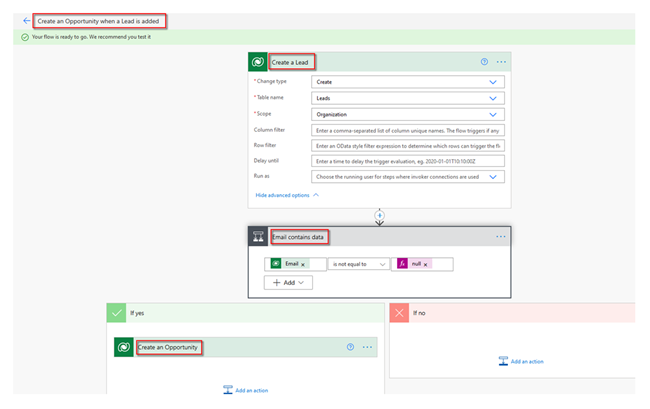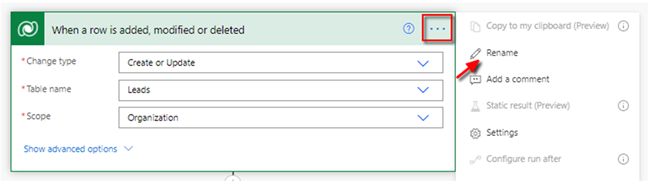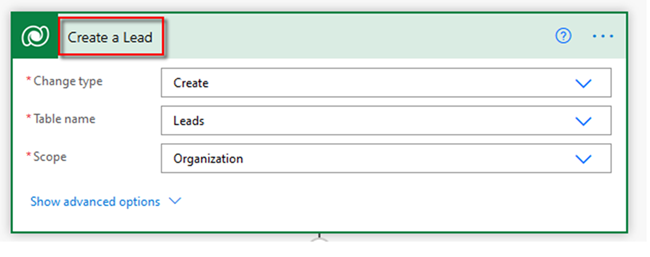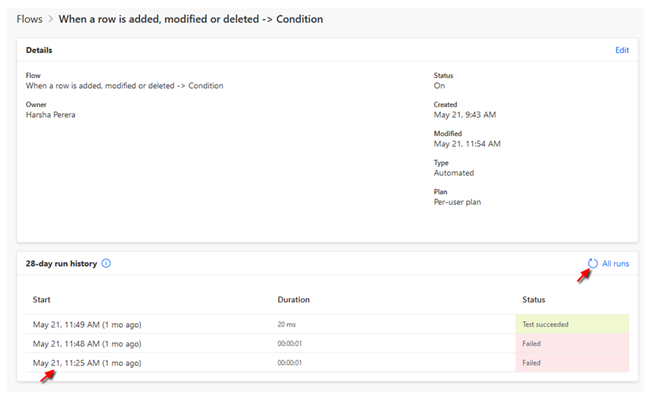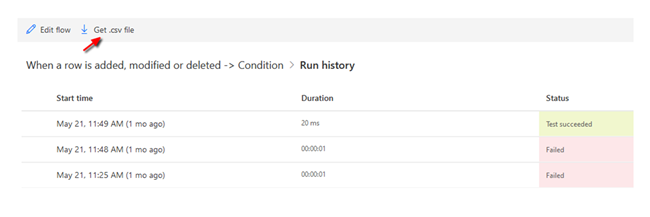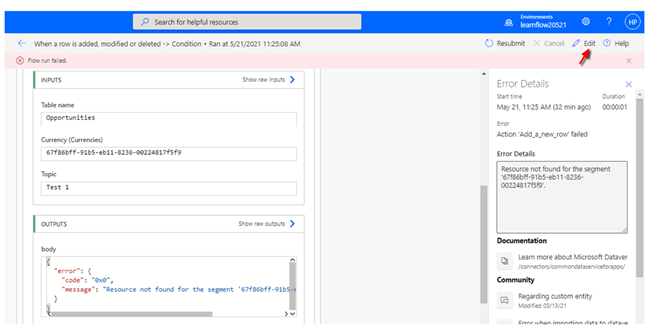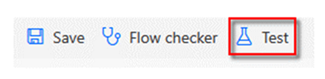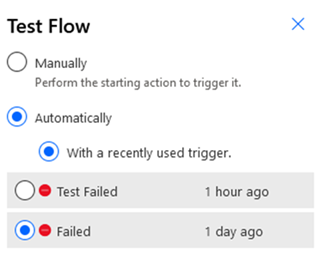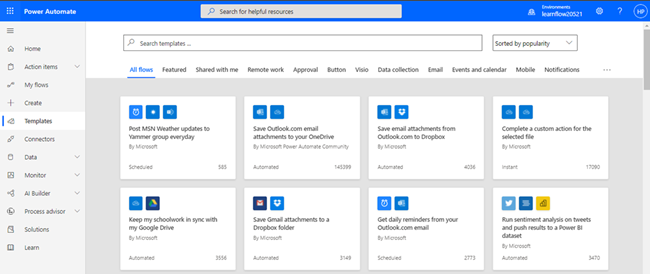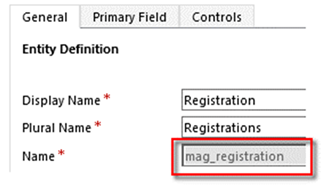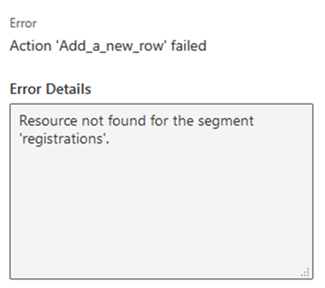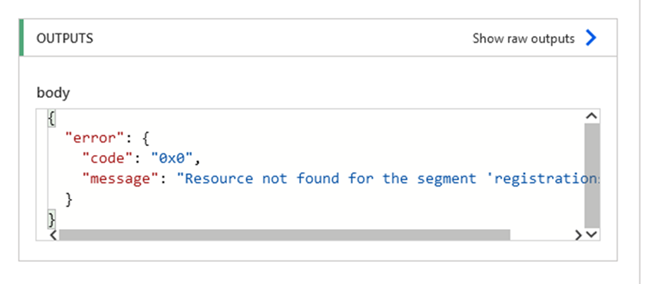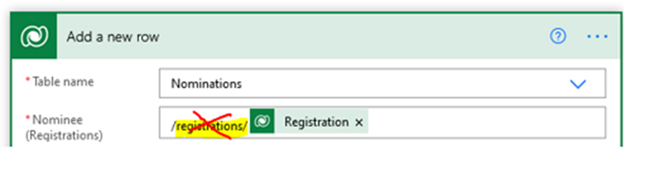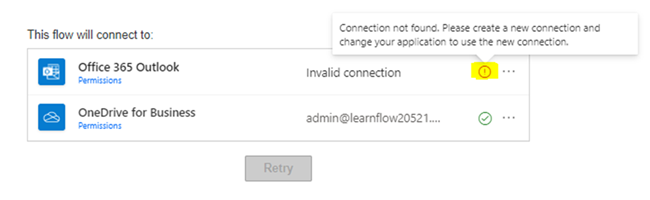10 Tips for Beginner Power Automate (Microsoft Flow) Users
Harshani Perera, 08 July 2021
Power Automate (previously Flow) is a tool within the Power Platform that can help automate tasks and processes. It can also connect different applications and services together. As a beginner to Power Automate it can be daunting at first in trying to figure out how it all works for someone who is not a developer. This blog is for a person like me, who is not tech savvy in coding but would like to get the benefits of what Power Automate can do or just wanting to get started with using Flow.
The following lists 10 tips for Flows in Power Platform.
1. Accessing Power Automate
Go to https://flow.microsoft.com/ and sign in with your Dynamics 365 account. You will be directed to a page similar to the one below. Click create and select one of the ‘Start from blank’ to start creating a custom Flow.
If you want to create a Flow in a solution, select Solutions > Open the solution > select + New > Select Cloud Flow or Desktop Flow.
2. The structure of a Flow
A Flow is made up of a Trigger and an Action.
A Trigger is what causes the Flow to start e.g., when a Lead record is created
An Action is what should happen once the Flow is triggered e.g., Create an Opportunity
You can also add a Condition to only take action if it meets a certain criterion e.g., only create the opportunity if the lead record contains an email address.
Hover your mouse over the down arrow and click the + sign > Select Add an action > Select Condition. Create the actions to take within the Yes/No paths.
Note: To add an expression of null, click inside the empty box > select Expression > type in null in the function > Click OK
3. How to find your Flows
There are two types of Flows: My Flows and Solutions Flows.
My Flows area will only show the Flows you have created and the Flows created from templates.
Solution Flows are Flows created within a solution. To find the Flows in a solution, you will need to select Solutions > Select your solution from the list > Find the Flow or use the filter to show only Flows > Open your Flow.
Also check that you are in the right environment where the Flows are in.
4. Naming the Flow Components
Make sure to give your Flows, triggers and actions a meaningful name of what they do so they will be easily recognisable and understandable.
The following Flow shows the default names given by the Flow.
The following image shows this same Flow renamed so that it’s easy to understand what the Flow does.
To rename, click the 3 dots and select rename.
5. How to check the Status and Errors of the Flow runs
You can check whether your Flow has run successfully or failed under the run History. Open the Flow and click the Refresh button.
If you click the All runs link, you can export these as a CSV file.
Click on the run to see where it failed which will display the errors. Click the Edit button to go back to the Flow to fix the issue.
6. A quicker way to test Flows
If you would like to re-test a Flow which has failed, you do not need to spend time re-creating the records to trigger it again. Instead, you can use the Test option to automatically trigger it. This will save you a lot of time when trying to fix issues.
Open the Flow > Click Test
Select Automatically > Select ‘With a recently used trigger’ > Select one of the Failed triggers > Click Save & Test.
7. Use existing Templates
Power automate has existing Flow templates which you can use instead of creating them from scratch. Click Templates > browse through the options or search for a template you would like to use e.g., Save Office 365 email attachments to OneDrive for Business
8. Use the Schema name for Entities
If you are using entities in your D365 environment, you will need to use the schema name for the Flow to work. For example, if I create a new custom entity called ‘Registrations’ with my publisher as ‘mag’, the schema name will be mag_registration. When creating custom entities from a solution, D365 will add the publisher prefix to the schema name. This will become important when trying to execute actions as the next part will explain.
9. Executing CRUD operations against a Dynamics 365 Entity
A CRUD operation is, create, read, update and delete. When I tried to create a record, I received the following error ‘Resource not found for the segment ‘registrations’.
This error pops up if you are using the new CDS (Current environment) so you have to fix this by referencing the attribute in the following format:
/Plural schema name/GUID
I initially used just ‘registrations’ which did not work however after adding the plural schema name, /mag_registrations/Registration it worked.
10. Ensure licenses and permissions are enabled when connecting Flows
When I tried to connect O365 Outlook to a Flow, I receive the following error. This is because my user didn’t have a license for Outlook.
You would need to go to the Microsoft Admin Center https://admin.microsoft.com/ and first buy the license for Office 365 E3 if you don’t already have it. If you are using a trial version, you can purchase the free trial version by clicking Details > select Start free trial.
Once you have the license, go to the user account and tick the license. It may take several minutes to become active.
If you login to https://portal.office.com/, you will see the access to Outlook once it’s enabled.
Now if you go back to your Flow and make the connection again, it will work.
Summary
This is just the start and Flows can do much more such as creating automated repetitive processes and tasks so that can you be more productive. I’ve taken you through the basic steps and nuances to generate effective Flows. Flow will connect different applications and services together to seamlessly integrate their data and operations. I hope these tips will help you get started as a beginner in exploring what Flows can do for you and your business.