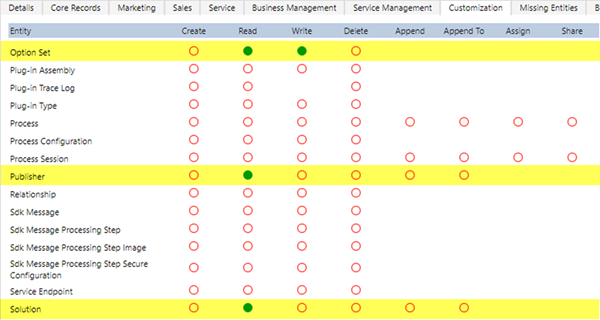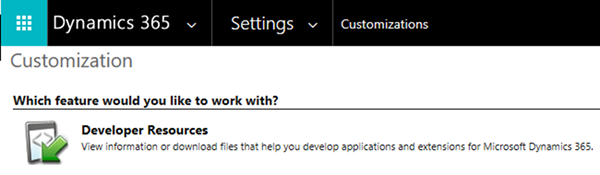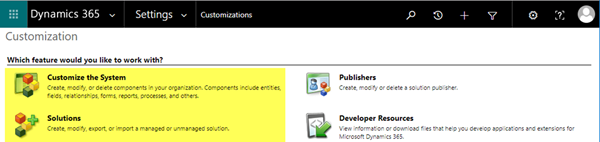How to Provide User Access to Update Global Option Sets in Microsoft Dynamics 365
Colin Maitland, 07 August 2018
In Microsoft Dynamics 365, it is possible to provide access for Users to add and update the options in a Global Option Set without the need to assign them either the System Administrator or System Customiser Security Roles.
Here’s how. Add these four permissions to an existing or new Security Role assigned to the User or to a Team of which they are a Member.
A User, such as a User assigned the standard Sales Person Security Role, might initially have the ability to navigate to the Customisations area on the Site Map in Microsoft Dynamics 365, but they will not be able to go any further than viewing the Developer Resources page.
However, once assigned a Security Role with the required permissions they will be able to navigate to Customise the System or Solutions, open a Solution and then select and edit a Global Option Set.
How to Provide User Access to Update Global Option Sets in Microsoft Dynamics 365
This image shows a custom Account Classification Global Option Set in an opened Solution.
The User will be able to add, edit (i.e. rename) and delete (not recommended) the options in the Global Option Set.
There is no need for the User to publish their changes. They will be available to all Users as soon as they are saved and/or deployed.
It is important that they are trained not to change the Option Value of an option or to delete options; at least not without rigorous change and deployment controls/processes being in place.
It is recommended that these Users do not use the Default Solution to make changes to Global Option Sets. They should be trained to use a specific Solution created for them by a System Customiser or System Administrator that contains only the Global Option Sets they are permitted to change. The Solution should also be associated with a Publisher with a unique Publisher Prefix other than that used by a Business Partner or any other party. This ensures that the Option Values on any new options added by the User do not conflict with those added to the same Global Option Set by a Business Partner or other party.