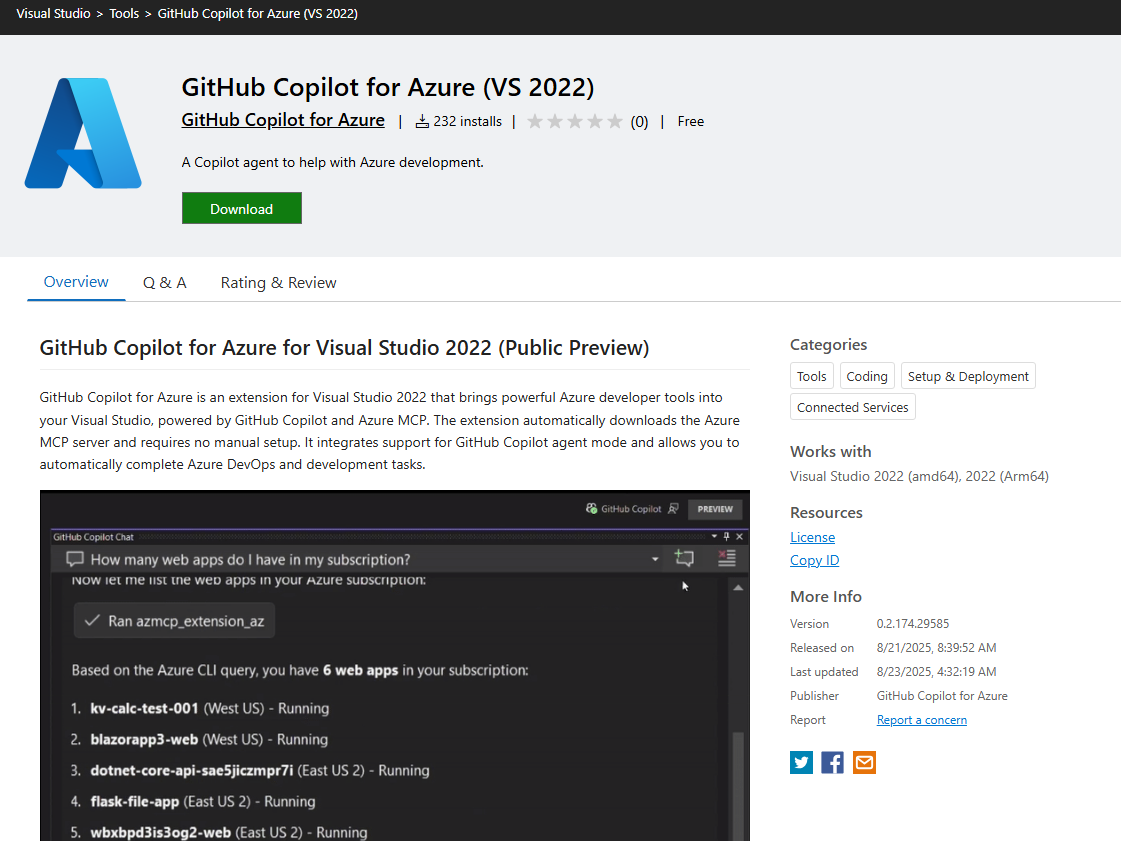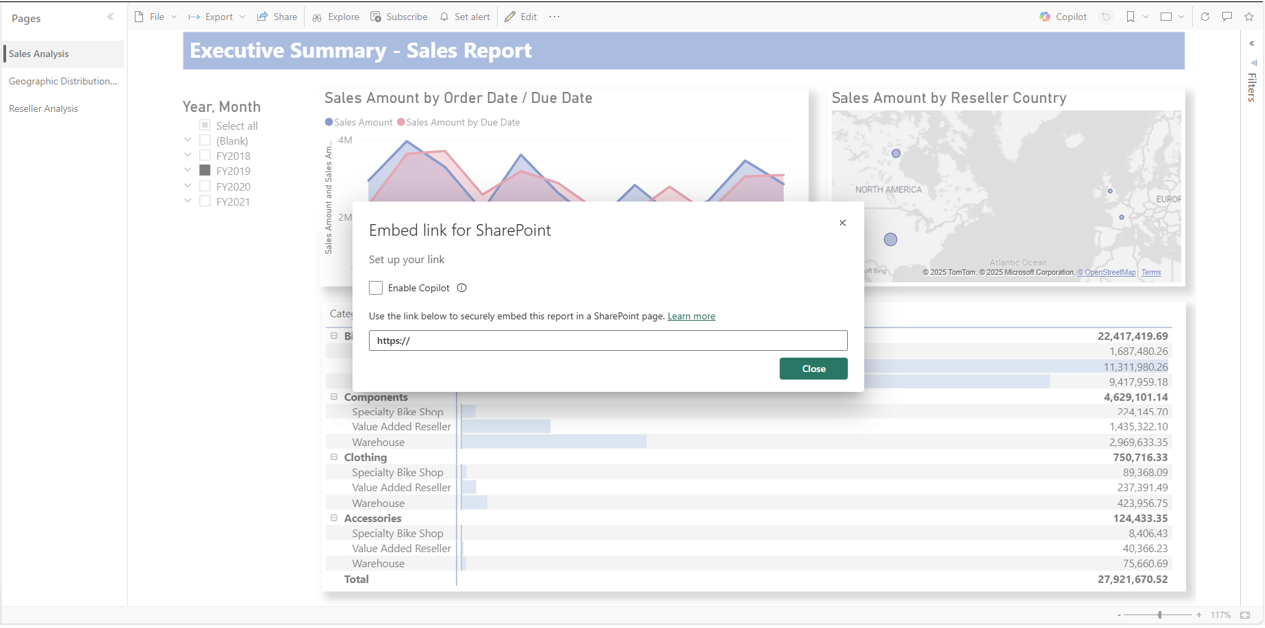The latest Visual Studio 2025 update is here, delivering smarter AI features, improved debugging tools, and more control for developers. Microsoft’s August release focuses on boosting productivity and streamlining the developer experience.
Here’s what you need to know:
GPT-5 Support
Experience the latest in AI-powered development with GPT-5—delivering smarter, more accurate, and context-aware code suggestions and chat experiences.
Model Context Protocol (MCP) GA
Connect your entire stack seamlessly. MCP lets AI agents tap into databases, code search, and deployment systems—without building custom integrations.
Smarter Copilot Chat
Find the right code faster with improved semantic search, making Copilot Chat more reliable in surfacing relevant snippets.
Google Sign-in for Copilot
Getting started is easier than ever—sign up for Copilot directly with your Google account.
Bring Your Own Model
Use the LLM that works best for you. Connect your own models via API keys from OpenAI, Google, or Anthropic.
You can view the full list here.