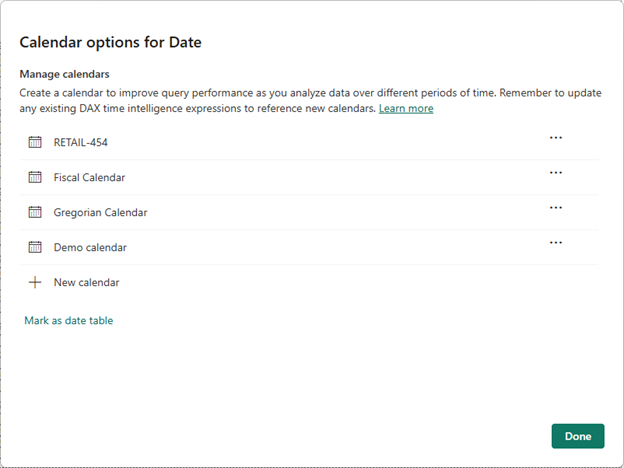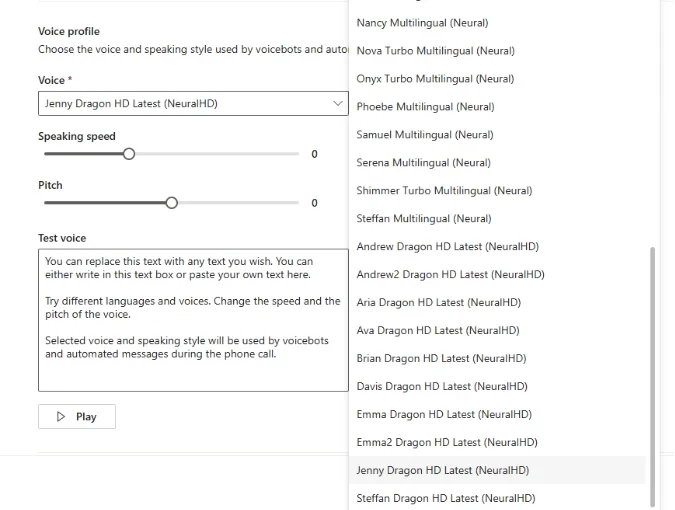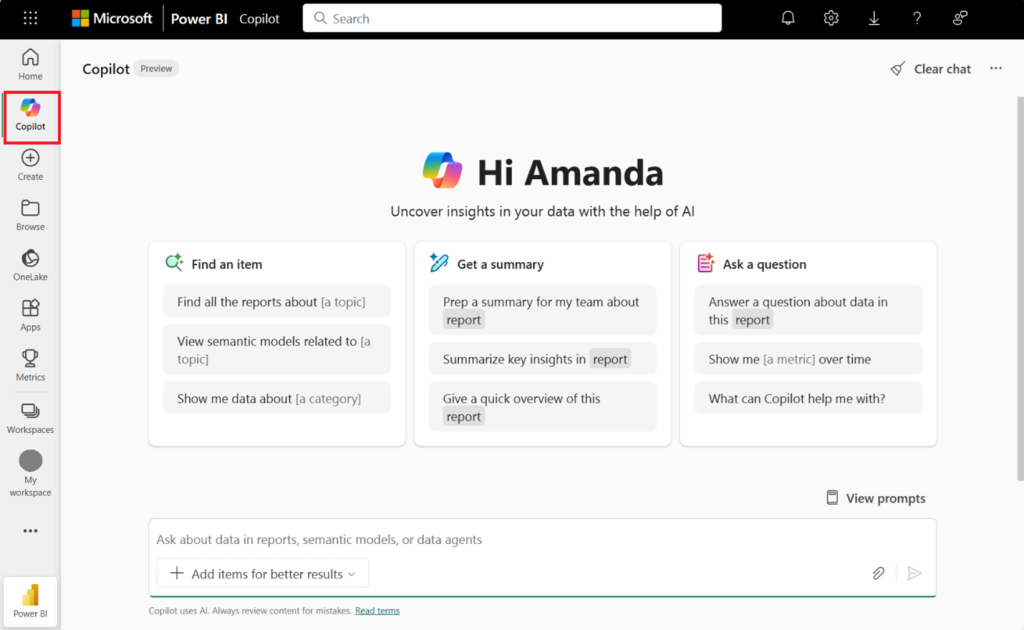Microsoft is rolling out a change in Teams so that Power BI content shared in chat no longer takes over the entire interface. Instead, opening a Power BI item launches it in its own pane beside the chat — letting users keep conversations visible while exploring reports.
How it works
When someone shares a report (or any Power BI item) in a Teams chat or channel, it now opens in a separate window. Your original chat stays visible in a collapsible side panel.
Why it matters
View the chat alongside the report to keep the conversation going while exploring your data. Continue using Teams—switching between chats, channels, or apps—without losing your place. If multiple preview cards are shared, the same window updates with the latest item.
What it means for you
Seamless collaboration and multitasking. Stay in flow, stay connected—all inside Teams