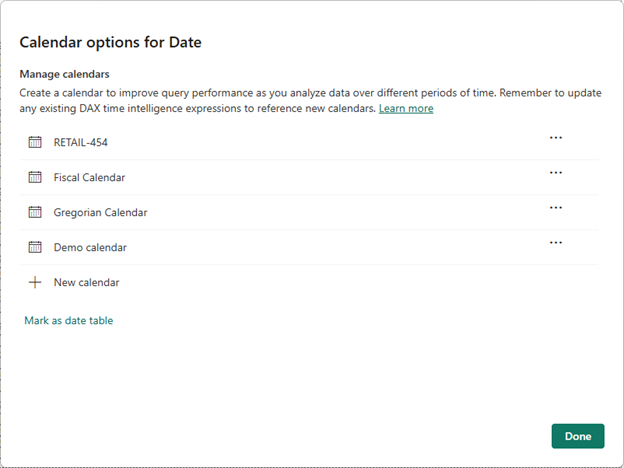Microsoft Power BI has rolled out a preview of calendar-based time intelligence, enabling organizations to use custom calendar schemas — whether retail, fiscal, lunar, or otherwise — for time-based analytics. Previously, Power BI’s time intelligence functions were constrained by assumptions like continuous date tables and support mainly for Gregorian calendar structures.
Here’s what you need to know:
What are Calendars?
Calendars define which columns represent specific time attributes, enabling fully customized time-based analysis. You can even define multiple calendars on any table for complete control over how time is segmented and analyzed.
Key Benefits
Works with any calendar type, makes no structural assumptions, supports sparse dates, introduces new week-based calculations, and delivers noticeable performance gains.
Getting Started
Enable the preview by navigating to Options & Settings > Options > Preview Features, then turn on Enhanced DAX Time Intelligence. Next, define calendars using either the Calendar Options UI or the TMDL view.
Using the Calendar Options UI
Open the Table Tools tab or right-click a table in the Data pane to view existing calendars, create new ones, or access the Mark as Date Table options.
Using TMDL View
Enjoy more flexibility, including tagging columns as time-related for advanced scenarios.