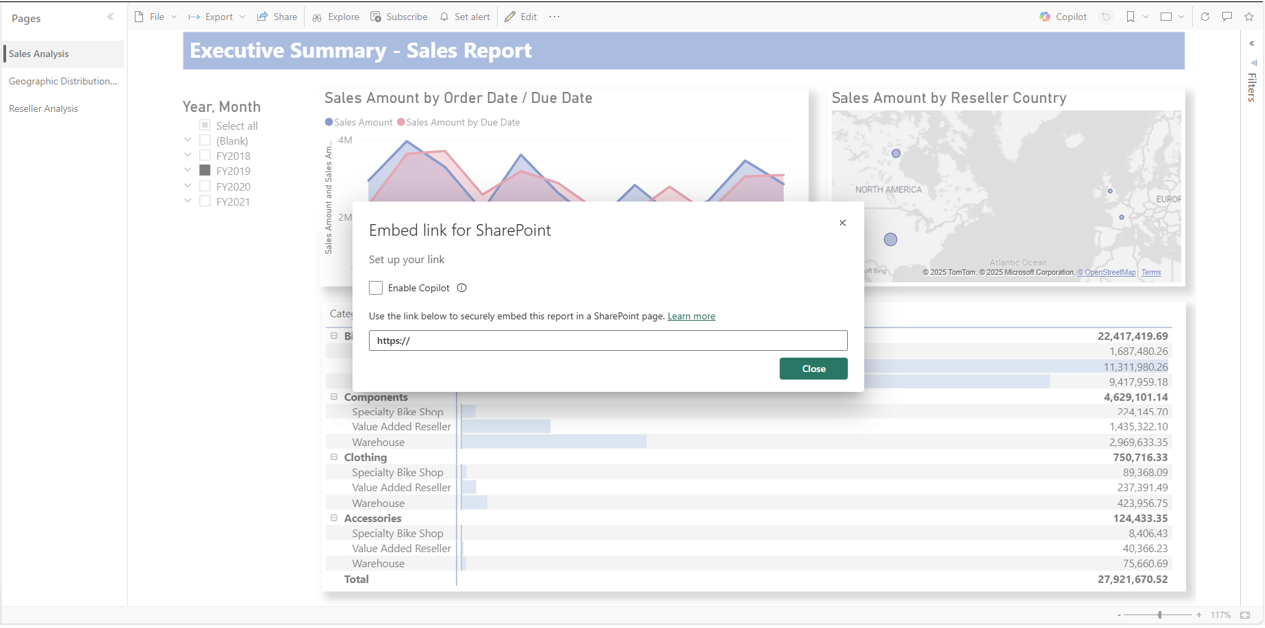Visual Studio has just rolled out enhanced settings that let developers fine-tune when and how GitHub Copilot code suggestions appear—whether that's pausing suggestions while typing or triggering them only with a keystroke. This update aims to strike a better balance between helpful AI assistance and keeping your coding flow uninterrupted by unwanted distractions.
Here’s what you need to know:
Pause suggestions while typing
Keep your flow uninterrupted. Suggestions will only appear after you pause, so you can type freely without constant pop-ups. Simply go to Tools -> Options → IntelliCode → Advanced and turn on wait for pauses in typing before showing whole line completions.
Request completions only when you’re ready
Disable automatic completions and trigger them manually with shortcuts like Alt + , or Alt + .. Perfect for developers who prefer fewer distractions.
Preview edit suggestions on demand
No more auto-inserts. Review the next edit suggestion only when you click the margin indicator or press Tab. Accept with Tab or dismiss with ESC—you’re in charge.
Accept code in smaller pieces
Take partial control of suggestions. Accept one word at a time with Ctrl + → or one line at a time with Ctrl + ↓, tailoring the output to your needs.