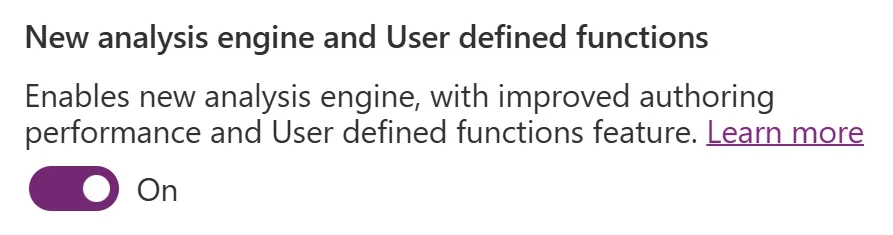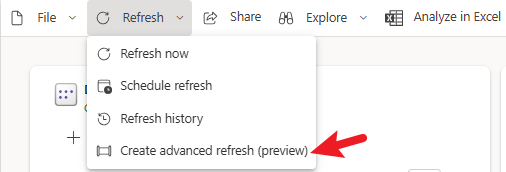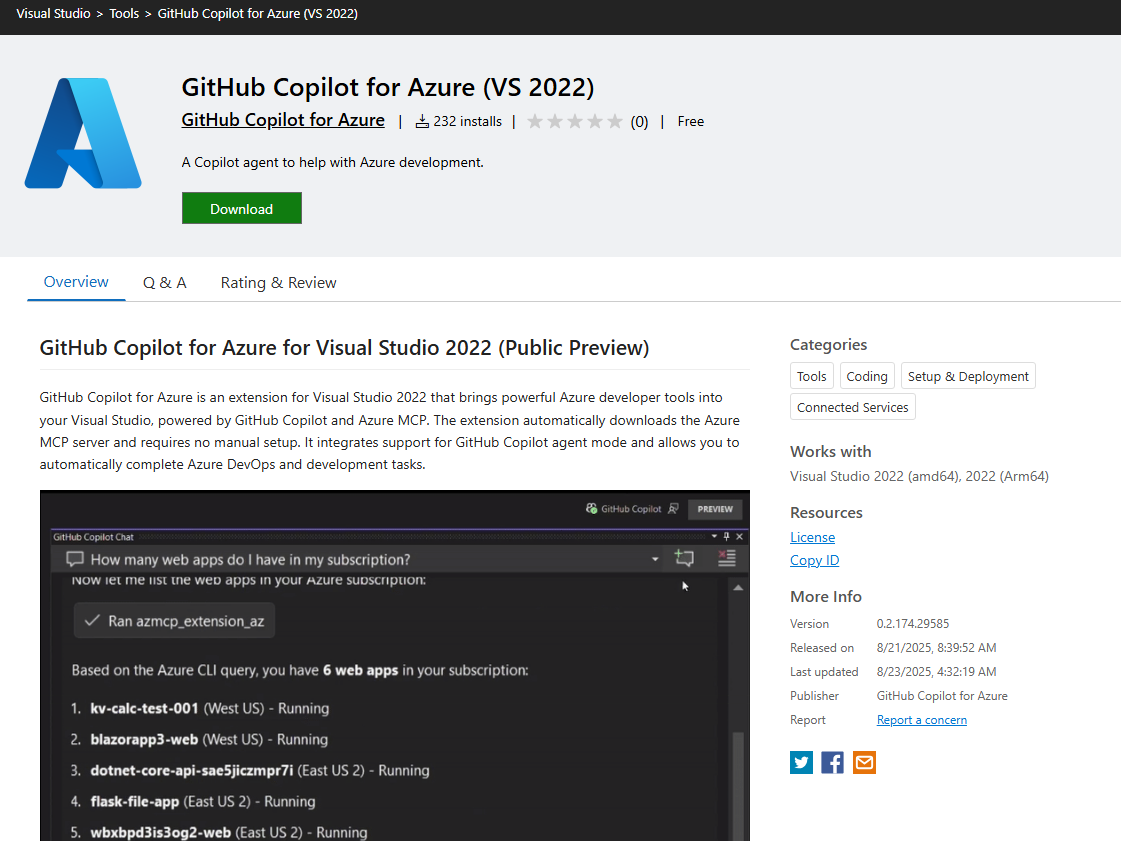Microsoft has introduced reusable prompt files in Visual Studio, making it easier for developers to streamline their GitHub Copilot experience. This new feature allows teams to save, share, and reuse prompts, helping improve consistency and efficiency in coding workflows.
Here’s what you need to know:
Why it matters
Quickly access saved prompts at the prompt box, with automatic storage and sharing to help your team get more value from Copilot.Reusable prompt files simplify prompt-writing
Write, save, and run prompts directly in Visual Studio by creating a.GitHub/prompts/[title].prompt.mdfile—no more digging through old notes or emails.Work faster and collaborate better
Prompts are shared in your repository, ensuring consistency across projects and making them instantly available to your teammates.Tips for maximizing your reusable prompts
Start with the awesome-copilot repo, use #prompt: or the context menu to add prompts, and organize them by topic or workflow. Regularly refine your prompts and encourage teammates to contribute for a shared library of best practices.