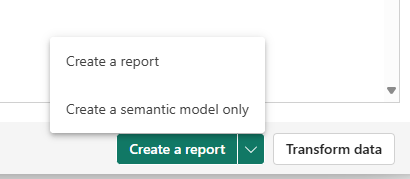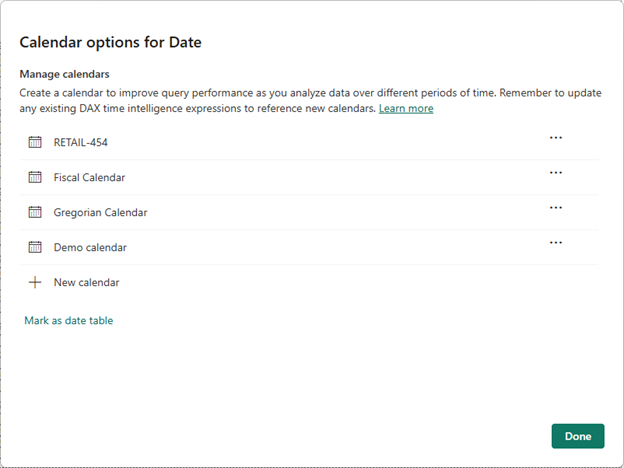Microsoft has introduced the Agent Framework (Preview), giving developers a new way to build and run AI agents within .NET. The framework is designed to reduce complexity, making it easier to connect agents, manage orchestration, and streamline hosting. This marks a step toward making AI agent development more accessible to every developer.
Here’s what you need to know:
What’s an Agent?
Agents are systems designed to accomplish objectives. They become more powerful when equipped with reasoning, decision-making, tool usage, and context awareness.
What’s a Workflow?
Workflows define the steps needed to achieve a goal—like gathering requirements, designing, implementing, testing, and deploying.
Agents + Workflows = Smarter Systems
Workflows don’t require agents—but agents can supercharge them. With reasoning, tools, and context, agents can optimize workflows. This is the foundation of multi-agent systems, where multiple agents collaborate to tackle complex objectives.
Meet Microsoft Agent Framework
Microsoft Agent Framework is a powerful set of .NET libraries that makes building and orchestrating AI agents easier than ever. From simple chatbots to complex multi-agent workflows, it streamlines development, deployment, and monitoring with minimal boilerplate code.
Built on Proven Foundations
The framework builds on trusted technologies like Semantic Kernel, AutoGen, and Microsoft.Extensions.AI—bringing reliable, production-ready tools to developers. Learn how to build your own agent here.
Want to bring AI-powered Agent actions into your Power Apps and Dynamics 365 such as analyzing data, generating insights, updating records, and surfacing recommendations? Explore Infinity AI Agents and contact us today.