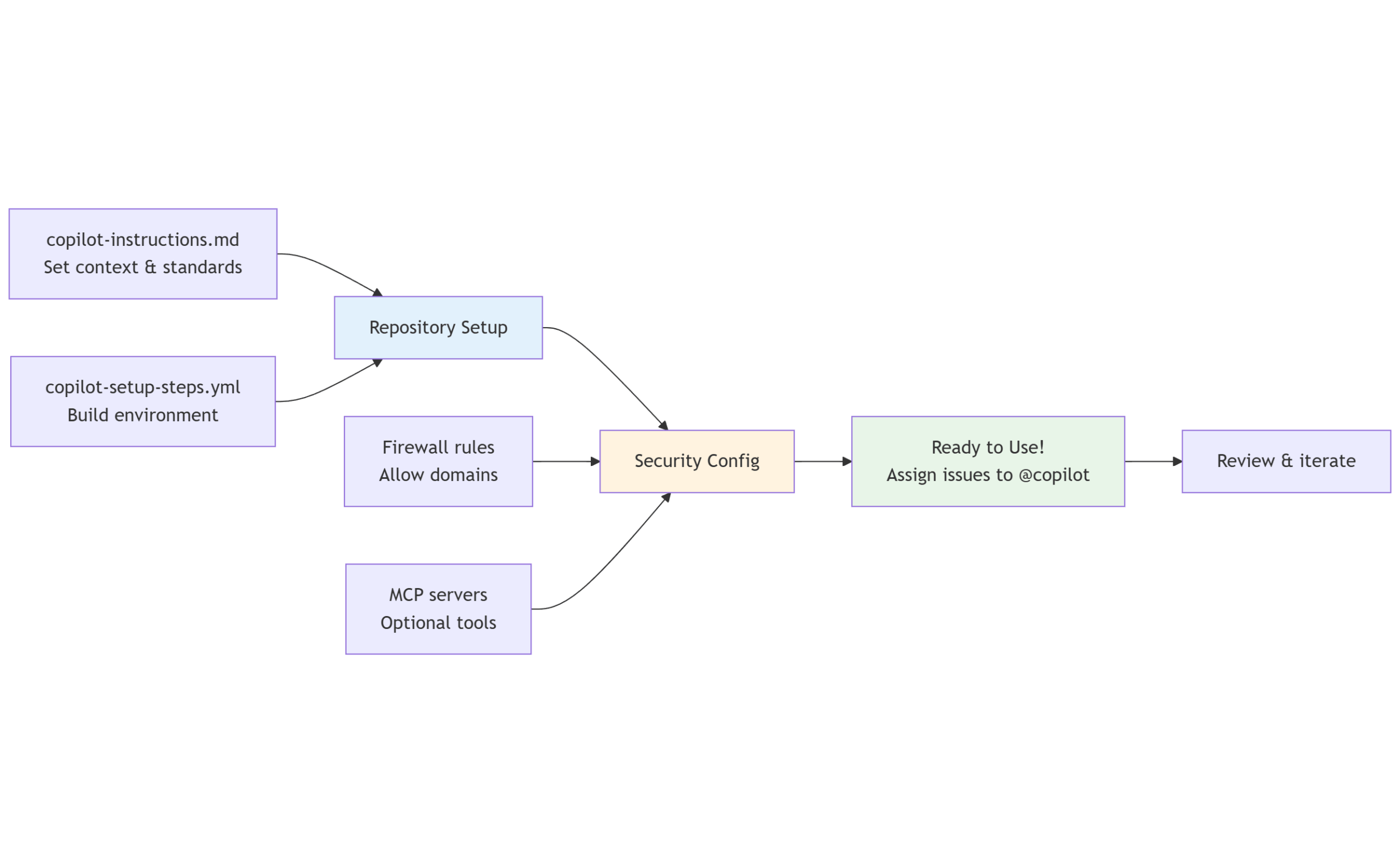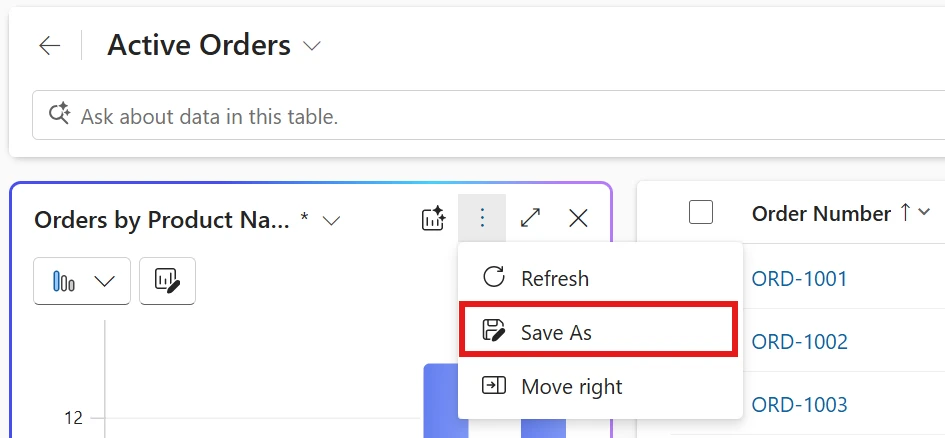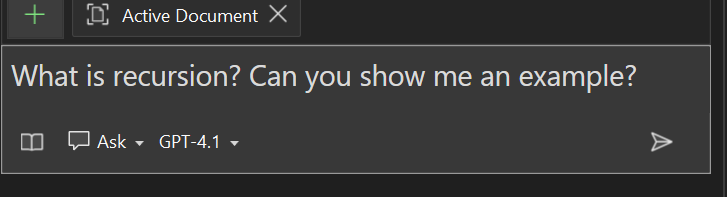Microsoft has rolled out preview support for building Single-Page Applications (SPAs) in Power Pages. This update marks a major step toward enabling modern, fast, and dynamic web experiences directly within the platform. Developers can now start experimenting with new capabilities that streamline app performance and design flexibility.
Here’s what you need to know:
What’s New
Developers can now:
• Build React apps with full control over the frontend
• Accelerate dev with AI-powered coding assistants
• Use Web APIs for seamless data operations
• Deploy SPAs using Power Platform CLI
• Leverage enterprise-grade security & governance
Getting Started
Ensure you’re running Power Platform CLI v1.44+ and your Power Pages site is on version 9.7.4+.
Why It Matters
This update brings AI-assisted development, modern UI support, streamlined deployment, and robust security—making Power Pages a powerful platform for today’s web apps.