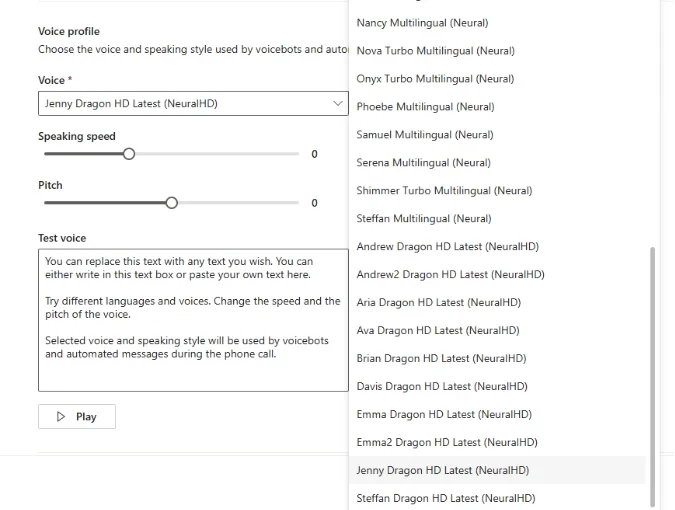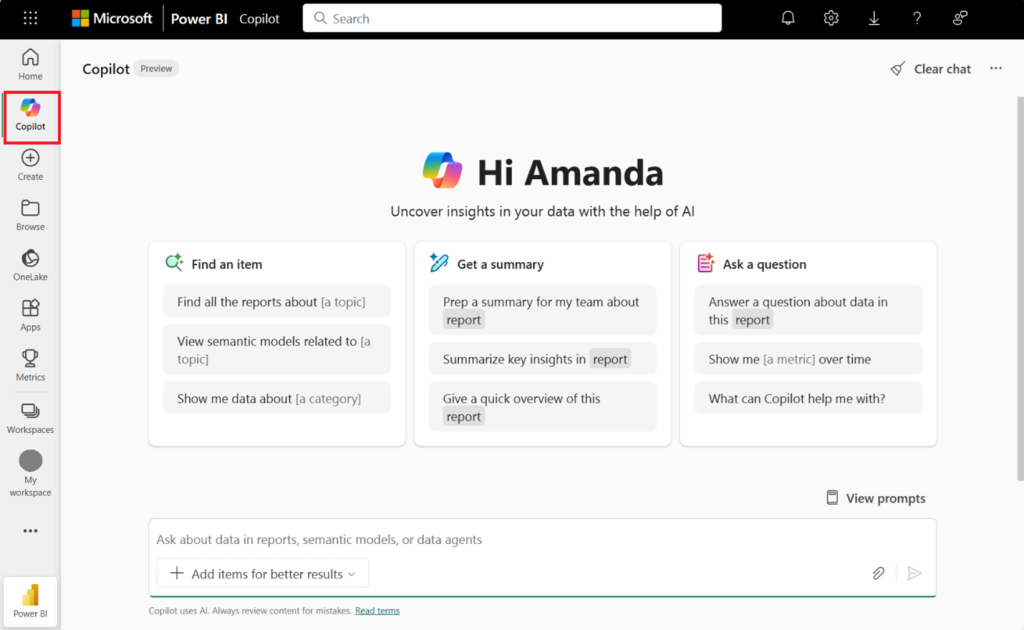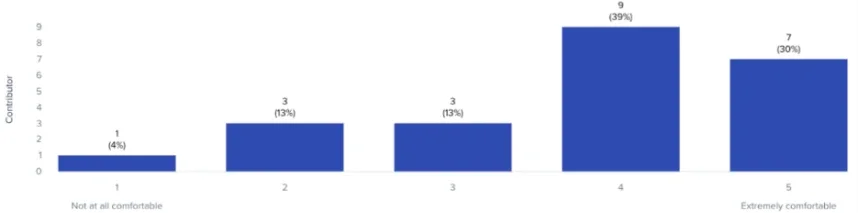Microsoft has published guidelines for two new file-types — Instruction Files and Prompt Files — designed to help developers give Copilot clear rules and context when generating code. Learn what are they, when to use them, and how to use them.
Instruction Files
What are they?
Instruction files often named copilot-instructions.md defines the rules, coding standards, or guidelines Copilot should follow when generating code in your repo or workspace.
When to use?
Perfect for team projects or open-source repos to keep Copilot’s suggestions aligned with org standards and naming conventions.
How to use?
Create your file from a sample or scratch. Save it in .github/ or add file-type-specific instructions in .github/instructions/. Copilot automatically applies them to every request.
Prompt Files
What are they?
Prompt files provide context for a specific coding session or file, steering Copilot’s output for a targeted task.
When to use?
Great for prototyping, custom algorithms, integrations, compliance requirements, or onboarding new team members needing explicit guidance.
How to use?
Draft your prompt and place it in .github/prompts/ as [promptname].prompt.md. In VS Code type /[promptName] in chat, or in Visual Studio type #[promptName] to activate.