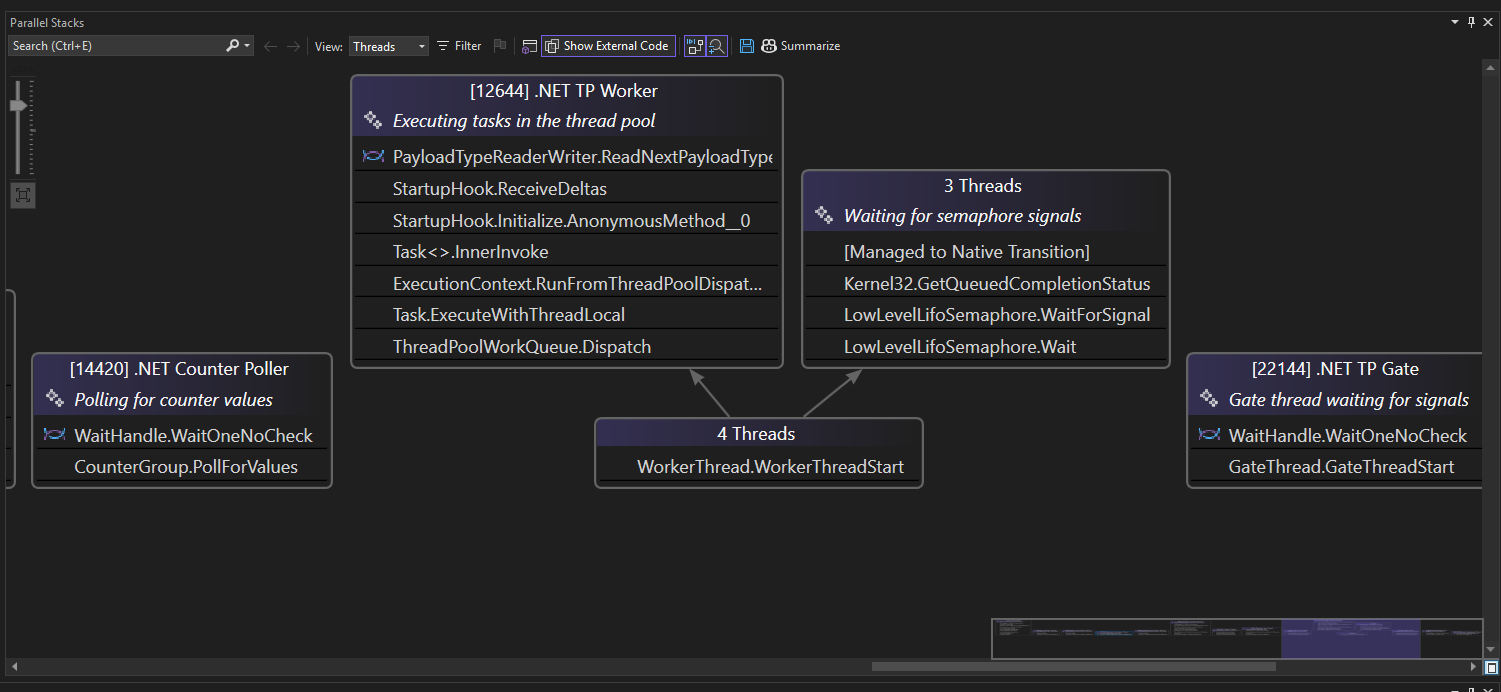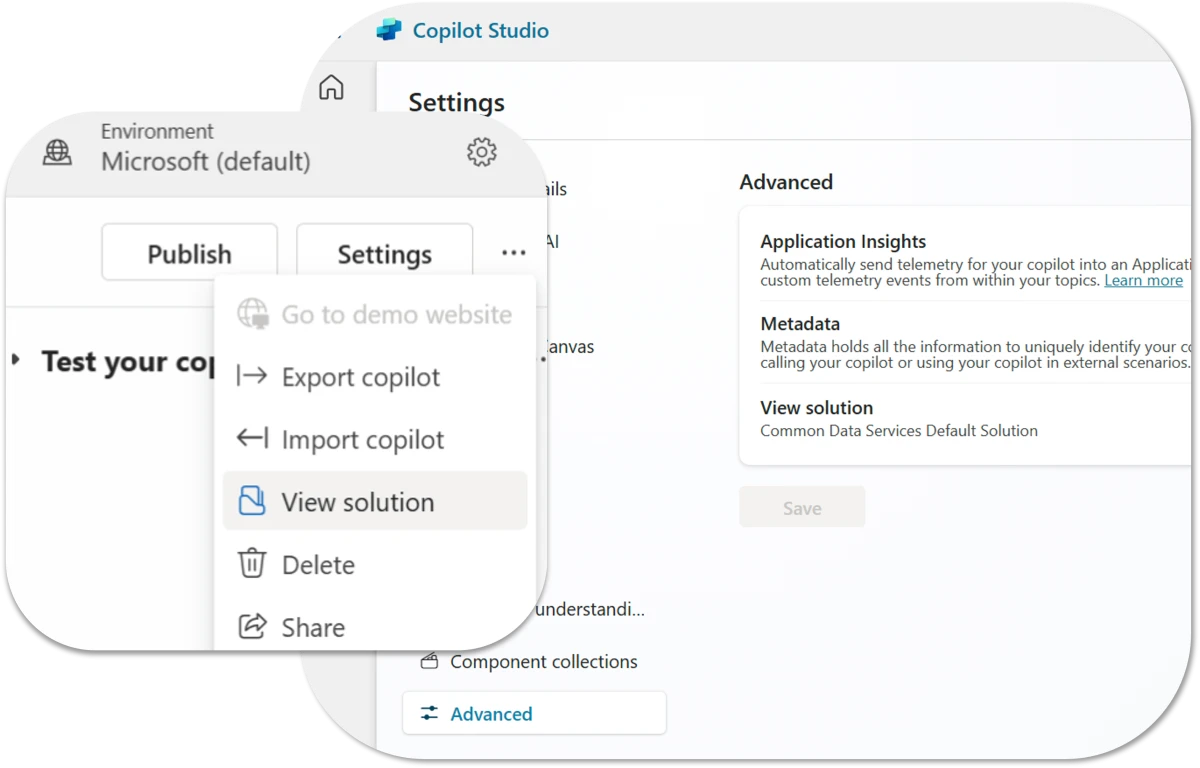Debugging multithreaded applications can be complex, but Visual Studio is making it easier than ever. A new update enhances the debugging experience, helping developers gain clearer insights into their code’s behavior. Stay ahead with tools designed to simplify multithreaded development.
Here’s how you can use these features:
- AI-Generated Thread Summaries: Instantly understand thread activity with AI-powered summaries, providing a high-level overview to help you quickly gain context.
- App Summarization with Copilot: Leverage Copilot Chat to explore and resolve debugging challenges interactively. Ask questions, get explanations, and receive AI-driven suggestions tailored to your debugging scenario.