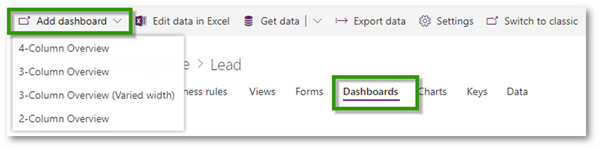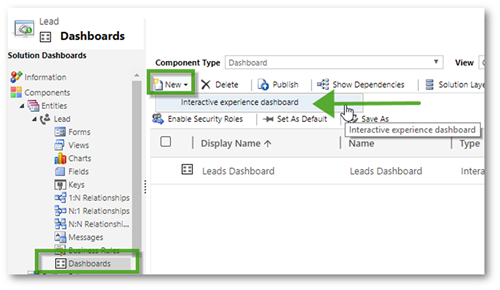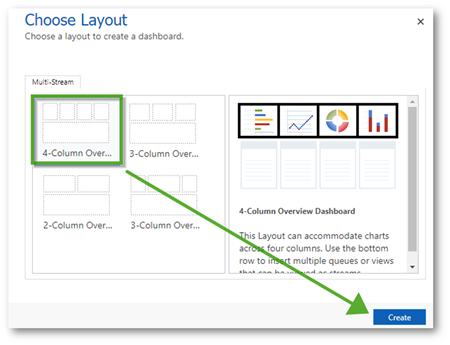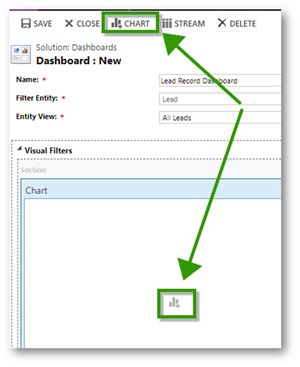Creating Entity Specific Interactive Dashboards in the Unified Interface
Sarah Coleman, 30 July 2019
There are several entity-specific dashboards included in the Sales and Customer Service hubs in the unified interface; you’ll find them on records like accounts, leads, opportunities and cases. But if these don’t meet your requirements, it is straightforward to create your own – either for custom or OOTB entities.
Before you get started on creating your new entity-specific dashboard, check that you have all the necessary system charts set up. You might also want to create a card form if your dashboard will be based on a custom entity. Click here for some information on how to create a card form.
Then, in your solution, open the relevant entity and click on Dashboards.
If you’re working in the in the PowerApps portal, click Add dashboard and select your layout from the dropdown.
Or, in the classic interface, select New and then Interactive dashboard which appears in the dropdown.
Choose the layout you require and click Create.
Name - give your dashboard a name
Filter Entity – this will be preselected and read only
Entity View - make sure the view selected is appropriate. It is a good idea to make this view an inclusive one, i.e., all records of the entity type
Filter By - select the date field you would like to filter by
Time Frame - select the default timeframe, the maximum timeframe period is currently a quarter, but users can choose their own custom timeframe when viewing the dashboard
Then add your charts by clicking the Chart icon on the ribbon or by selecting one of the chart icons in the Visual Filters section. Depending on the layout you selected in the previous step you will be able to add up to four.
Add your streams (views) to the dashboard by clicking the Stream icon on the ribbon or the stream icon in the Streams section.
Save and publish as per usual.
Don’t forget to check that the new dashboard is included in your app and that the correct security roles are enabled. You will need to Switch to classic from the Solutions page to enable security roles for your new dashboard, as this currently isn’t available in PowerApps. This article takes you through how to do this, as well as how to configure fields to be sortable and appear in the global filter on interactive dashboards.