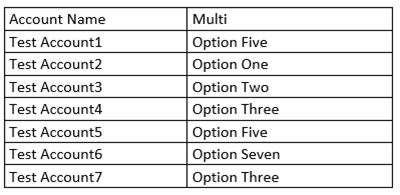Importing Multi-Select Option Set Data with Data Import in Dynamics 365
Jordan Hohepa, 08 October 2019
In Dynamics 365, one of the Data Types you can set a field to is a MultiSelect Option Set. MultiSelect Option Sets are a pre-defined list of options where Users can pick multiple options from the list at one time. The screenshot below is an example of a MultiSelect Option Set with four options to choose from.
Importing records using the out of the box Data Import can cause an issue which may not be intended by the User. For example, the below table is from a CSV file created for importing records for the above field. As you can see it has a mixture of options that are in the list above and options that aren’t.
When following the Data Import process, you’ll end up on the Map Fields screen below. Once you click the icon next to the Multi field you’ll be shown a list for mapping the Option Set values from your spreadsheet to CRM. Notice how it appears as if all values in the spreadsheet already exist in the Multi-Select Option Set in CRM.
Clicking on one of the options shows a dropdown of Actions, Existing Option Set values and new Option Set Values. From here you can choose to map values or not, according to the available data.
If, for example, I mapped the Option Five value, shown in the screenshot above, the data import would create this new Option Set value and set the imported record. The screenshot below shows the Option Five value now in the list, which previously was not there.
This can cause unwanted changes to your Dynamics 365 option sets, so it’s important to review the data mappings when importing data from Excel. You may choose to fully ignore values, or map to values that exist in CRM.