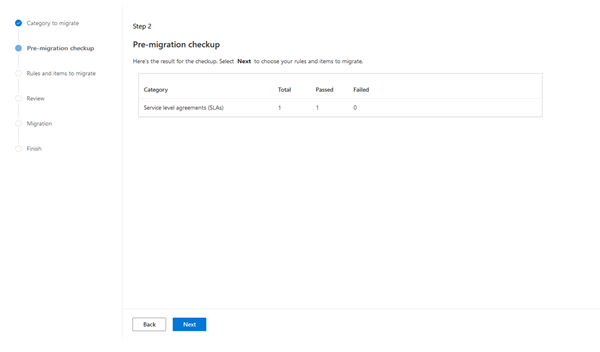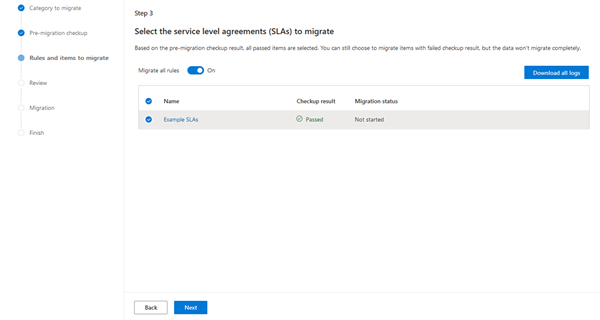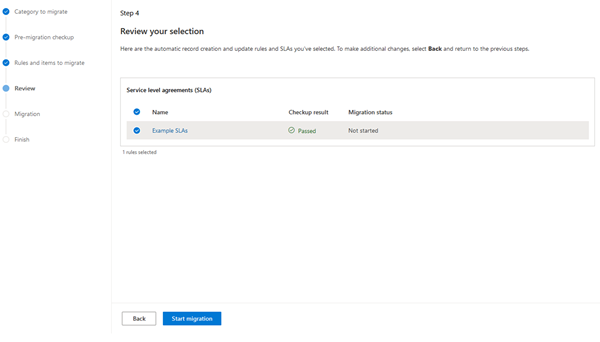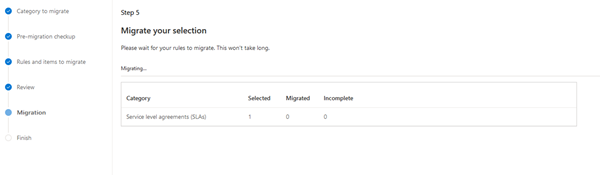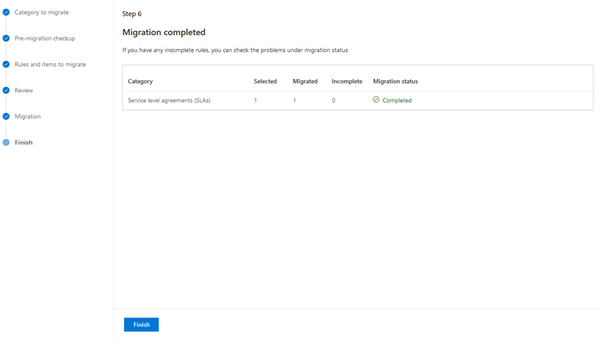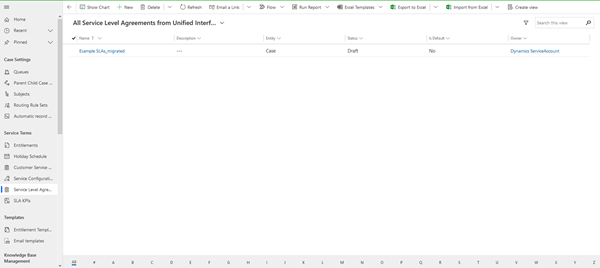Migrating SLAs to the Unified Interface in Dynamics 365
Isaac Stephens, 02 November 2020
Now that the Web Client SLAs are officially deprecated, we need to start moving over to the Unified Interface SLAs. You have been able to create SLAs in the Unified Interface for a while now but if you wanted to move your existing ones you had to recreate them. However, now Microsoft has a tool that lets you migrate you existing SLAs over in a few simple steps. Once they have been migrated your SLAs will now do all their logic from a Flow, this means when you want to edit your Success, Warning, and Failure Actions you will be using Power Automate.
To begin head over the ‘Customer Service Hub’ App and go to ARC & SLA Migration Tool (Preview) in Service Management. 
In here you can see the number of “Automatic Record Creation and Update Rules” and Service Level Agreements you have and whether they are migrated or not. To begin the migration process, click ‘Start Migration’
In Step 1, pick what categories to Migrate. It is the same process for both SLAs and ARCs and you can do them at the same time.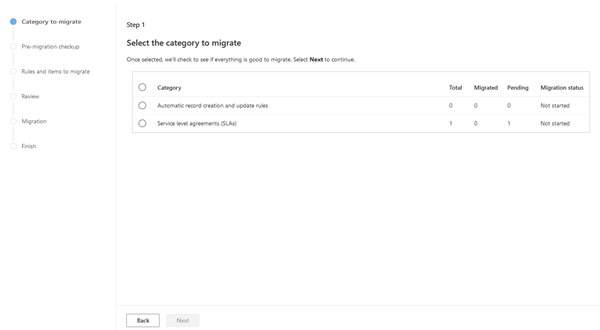
In Step 2, it will run a check on your SLAs and ARCs to ensure they are compatible. If they are not compatible head over to the FAQs (https://docs.microsoft.com/en-us/dynamics365/customer-service/migrate-tool-faqs) and looks at what no longer works in the Unified Interface.
In Step 3, you can check the error logs (if any) and then select what to migrate. In this example we are only migrating 1 SLA but you will see all passed and failed rules and you can select which to migrate over. If you have any ARCs they will appear on a Step 3.1 and SLAs on 3.2.
In Step 4, it will show all the selected rules and you can either go back and change the rules or click ‘Start Migration’. All you need to do now is sit back and wait for the migration to finish.
Once it has completed you will see a summary of the migration. It will let you know how many were not completely migrated and you will be able to resolve these issues.
You will now be able to view your SLAs in the Customer Service Hub. The SLA and the SLA Items will be suffixed with _migrated and will be in draft. This gives you the chance to go through them and update anything before enabling it.
It is worth noting that currently SLA KPIs that are migrated will just have their relationship name as the KPI name, you will have to go into SLA KPIs and manually update it to a more friendly name. 
You are now done! Enjoy your new migrated “Power Automate-driven” SLAs.