Changing the Title in Microsoft Dynamics CRM 4
David Sutton, 21 June 2010
When I say the title I mean the name that appears in the Tab. Even thoughthis is a very easy process it requires you to make changes to code.
This is an unsupported customization by the Microsoft Dynamics CRM 4.0 SDK.

First of all you need to go to the following directory.
C:\Program Files\Microsoft Dynamics CRM\CRMWeb
Remember you won’t be able to click on these links on your normalcomputer as you only get an error message saying that it ‘cannot open thespecified file’. This means you will have to access the server where CRM isheld, I have only done this with on-premise CRM so I don’t know how to do thison hosted CRM systems. Anyway you will need to remote desktop or directly accessthe server where CRM is.
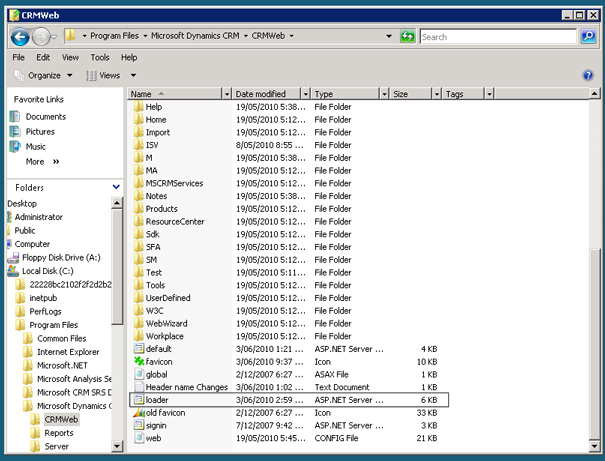
Once you are at that directory go to the .aspx filecalled ‘loader’. Before you go any further make a copy of this file and changethe name to ‘loader – old’. This is so that if you want to change the title backto its original state you can put this file back in.
Right click on the ‘loader’file > open with > Notepad. When that is open find the string of code that reads- <loc:Text ResourceId="Web.default.aspx_16" CheckForLive="true"runat="server"/>
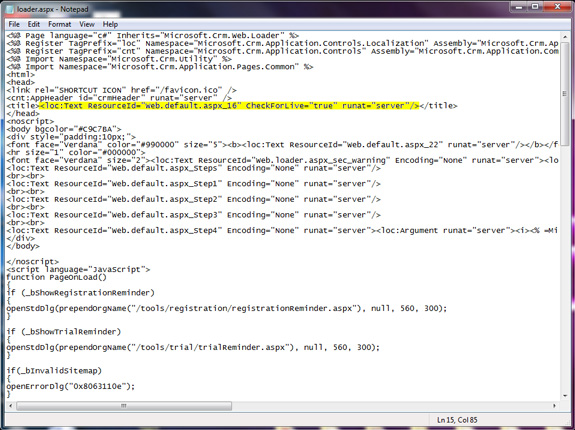
This is the code that generates the title and that is what I am going to replace.
Simply delete that code and replace with the desired title, what I and going to put in there is ‘Magnetism’ Once that is changed save the file and exit. This will change instantly, if you don’t see any changes all you will have to do to is press refresh (F5).

When customized more and combined with the favicon and masthead from my previous blogs this makes CRM feel completely different and personalised.

This is only the example of what has been done here at Magnetism and what can be done.
Note: Any changes made may be overwritten by any new rollups that come out.

