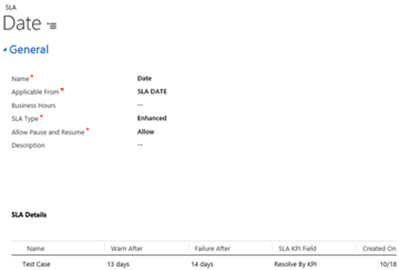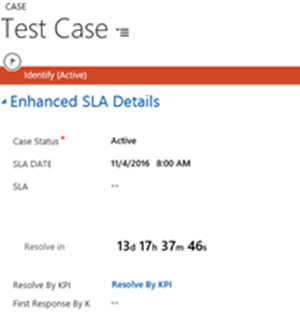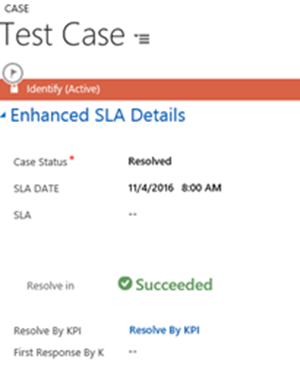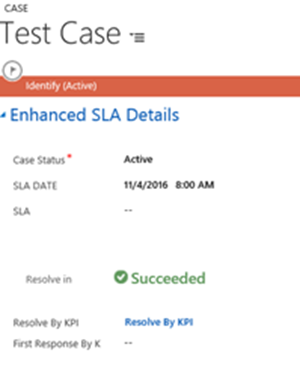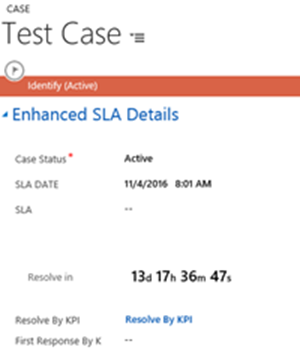How to Restart SLAs for Reopened Cases in Dynamics 365
Zoe Sands, 13 September 2017
However, you choose to use cases in Dynamics 365, the use of SLAs is very useful for managing and ensuring all cases are resolved and closed in a timely manner. But, if you ever have to reopen a case for whatever reason the SLA will not automatically be restarted. This means that if your users reopen a case they are not held to any time constraints to resolve it.
Fortunately, there is a simple step that you can take to restart an SLA. To be able to do this you should create your SLA instance setting the Applicable From field to an editable field i.e. a custom field and not the Created On.
When you deactivate a case the SLA is stopped. You can trigger it to restart by updating the date/time of the Applicable From field.
In the image sequence below I show what happens to the SLA associated to a case when a case is deactivated, reactivated and then the Applicable From field is updated manually.
Firstly, the Applicable From field is set to my custom SLA DATE field. (Note once you have saved the SLA you will not be able to change this field). The SLA Detail “Test Case” does not have any conditions so will always be applied to a case where the SLA Date field is set.
The image below shows that the case is active and the custom SLA DATE field is set.
The user resolves the case within the SLA time period, so the SLA was resolved with a status of successful.
After reactivating the case the SLA status remained successful, which shows that the SLA does not automatically restart.
The user then manually updates the SLA DATE field by changing the time by 1 minute. As you can see, the SLA has recalculated.
Instead of manually updating the SLA DATE field, we could have a plugin that sets the field when a Case is resolved, which would also restart the SLA timer.