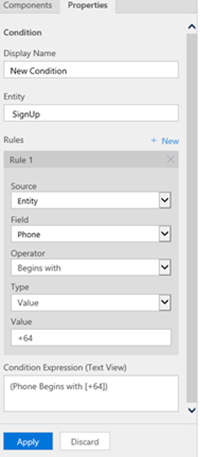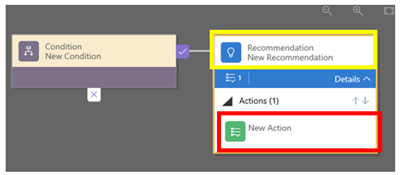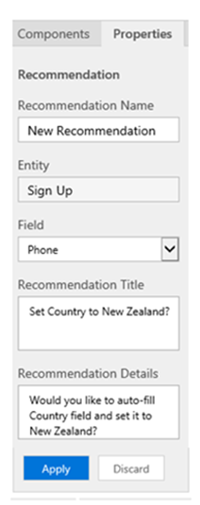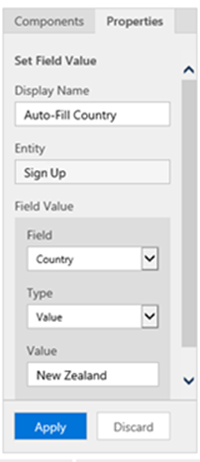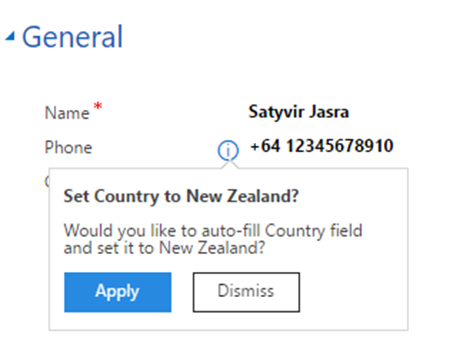Introduction to Dynamics 365 Business Rule Recommendations
Satyvir Jasra, 19 June 2017
Microsoft Dynamics 365 includes a new feature called Recommendations. This feature allows the system to recommend certain actions to the user when they interact with the system. These recommendations can be dismissed if the user does not want to perform the suggested action.
Our CRM system contains a custom entity called Sign-Up. When a user enters a phone number which starts with +64, a recommendation should appear next to the Phone Number field. That recommendation needs to ask the user if they want the system to set the Country to “New Zealand”. If the user applies that recommendation, the Country should be set to “New Zealand”, otherwise if user selects Discard, no changes should be made to Country field.
This is achieved by creating a new Business Rules for the Sign-Up entity. A Condition is automatically created and I have configured the properties as shown below.
Click on Add and select Add Recommendation. Drag it to the right side of the condition as shown below.
Select the Recommendation (highlighted in yellow) to configure its properties. We are applying the recommendation to the Phone field.
Select the Action (highlighted in red) to configure its properties. This sets the Country field to “New Zealand”.
Then Validate, Save, and Activate Business Rule. Be sure to publish your changes.
Let’s see the Recommendation in action. I have filled out a Phone Number field starting with “+64” which displays a small information icon. Clicking on the icon displays the recommendation and gives the user the option to apply or dismiss it.