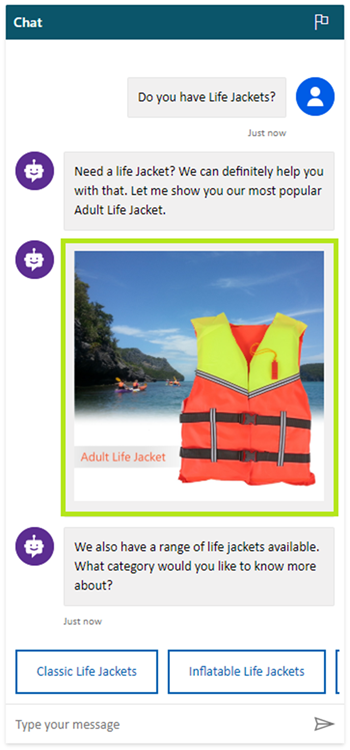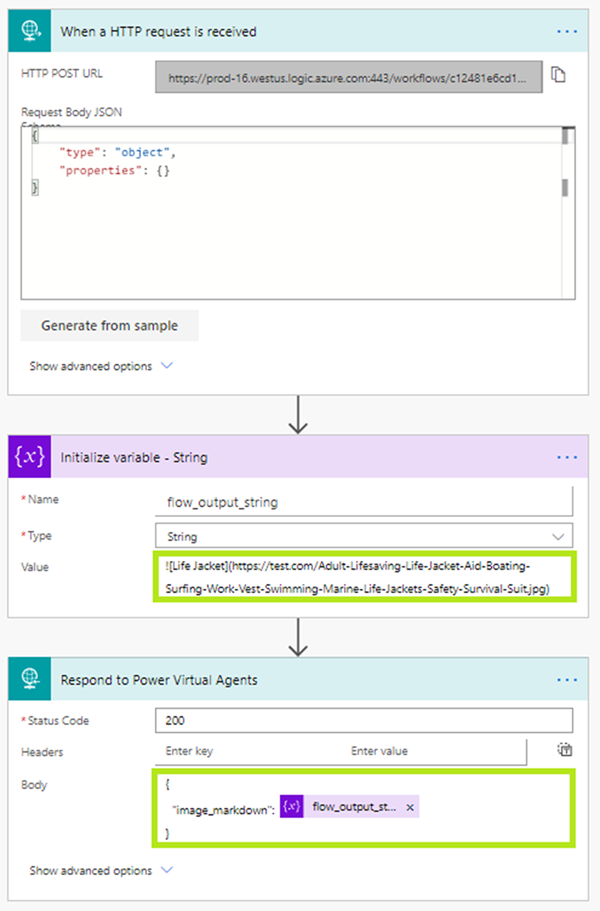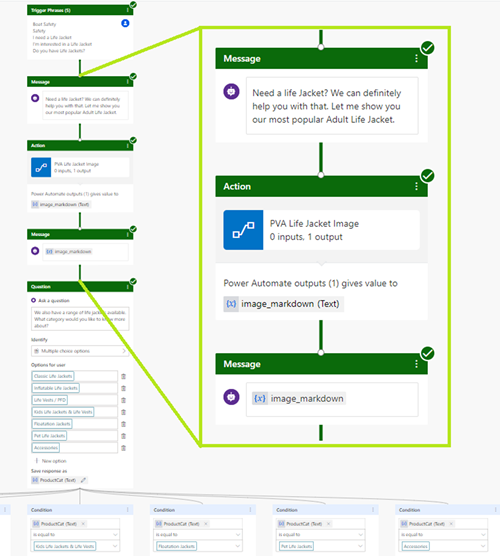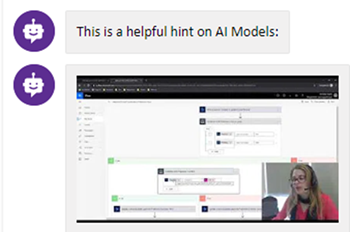How to optimize Power Virtual Agent Conversations
Ronelle Raath, 24 January 2020
Power Virtual Agents are AI driven virtual agents that enables you to create an deploy a resource, that can perform processes and engagement with your Users, all via a user-friendly no-code/low-code WYSIWYG editor.
Essentially this means you can have a personalized, friendly, interactive experience with your clients through an innovative, inexpensive bot.
In this blog we’ll show you how you can improve the conversation with adding images through Power Automate Flow. Like showing the actual product a Client might be interested in:
You start by setting up a simple Power Automate Flow that provides the image as a string output.
Use the following value: 
And update the response as: {"image_markdown": @{variables('flow_output_string')}
You then call the created Power Automate Flow through an Action step within the Topic, as well as add the string variable in the message you want to show the image in.
And that’s pretty much it, with a few easy steps you’re able to enhance the customer experience by adding in images.
You can even use other types of media such as gifs or videos.
See the example below where I used a video, clicking on the image will load the video URL.
I used the following value within my Power Automate Flow:
[](https://www.youtube.com/watch?v=UO1sSmZZuGc)