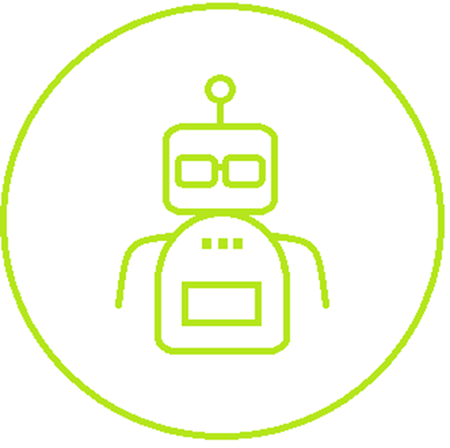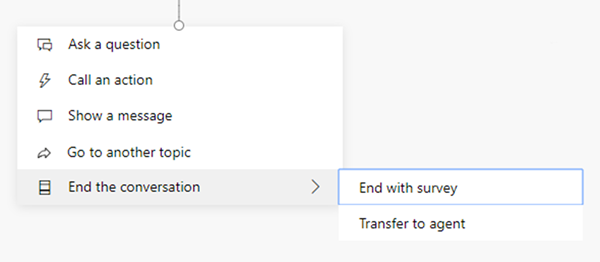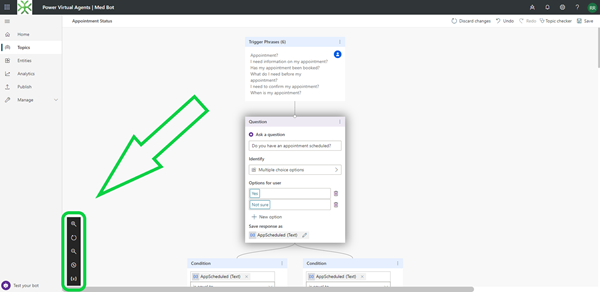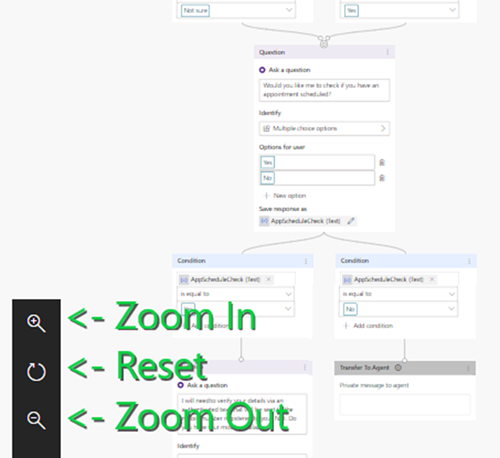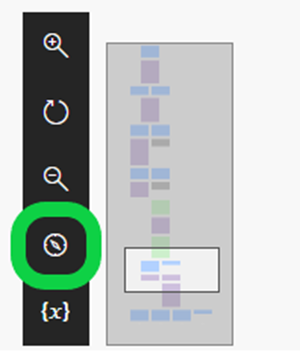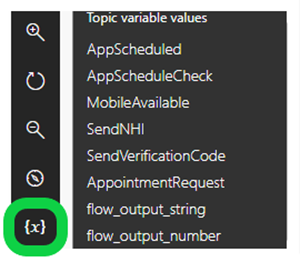Improve Navigation when Creating Topics for Dynamics 365 Power Virtual Agents
Ronelle Raath, 08 January 2020
Power Virtual Agents are AI driven virtual agents that enables you to create an deploy a resource, that can perform processes and engagement with your Users, all via a user-friendly no-code/low-code WYSIWYG editor.
To guide your Bot’s conversation with Users you use Topics. In this Blog I will highlight a nice little feature that could easily be missed. However, being aware of its existence, will be of great help when working with intricately built User Topics.
When building your Topic within the Authoring Canvas. You can custom build the conversation process your Bot will engage with your Users. You can, ask a question, call an action to check authentication of a user or trigger the use of a built Power Automate Flow, show a message, feed into another topic or end the conversation via a survey or agent transfer.
A Topic can be built as a simple straigh forward conversation but can also be quite complex with many questions and actions. This is where the little options bar at the bottom left-hand corner will be of great help.
You can easily zoom in and out of the built Topic flow using the zoom in and out options, then reset back to original view once done.
My favourite feature is the Mini-map option, where you can quickly and easily glide your view to a specific part in your Topic Flow.
Finally, the Variable Watch gives you visibility on all the variables used within the Topic, ensuring good naming convention and visibility on all your User and Power Automate Flow outputs.
Using these features will definitely save you time and improve your Topic editing experience. So, don’t forget about the neat little bar at the bottom left-hand corner.