Form Customization in Dynamics CRM 2011 – Part 1
Paul Nieuwelaar, 19 September 2010
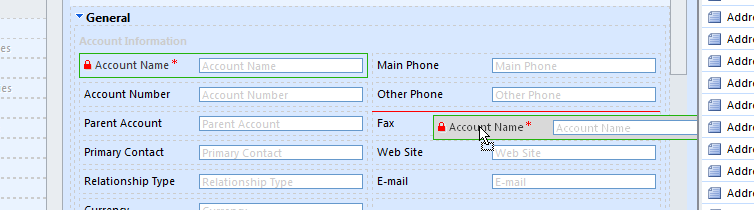
One of the things that I think will be a major time saver in Dynamics CRM 2011 is the new way of customizing a form. In Dynamics CRM 4.0, to customize a form you would need to go through Settings, Customizations, and then Customize Entities. From there you would open the entity you wish to customize, click on forms and views, and open the form to start making changes. But in Dynamics CRM 2011, it is made much simpler. As well as having the old way of accessing the customizations, by going through Settings, you also have the option of performing the customizations right from the form.
While inside an Account record let’s say, you can click on the Customize tab located on the ribbon, and click Form under the Design section. This will directly open the Account form, and will allow you to start editing.
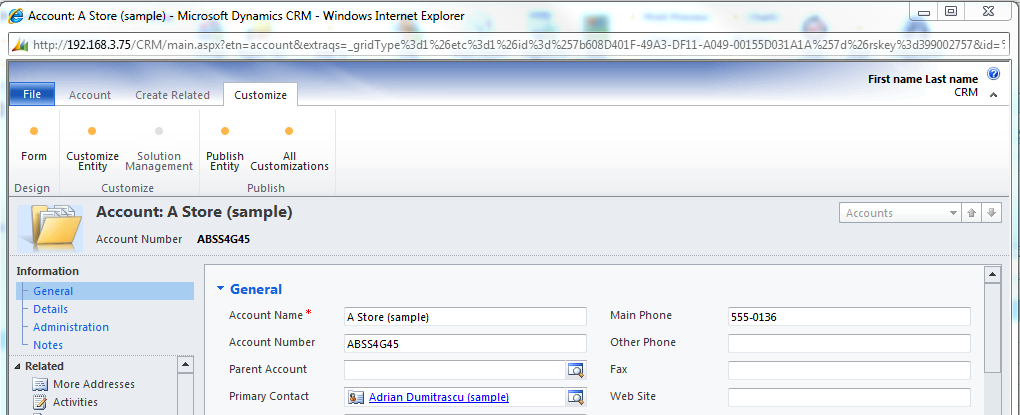
You will also notice that on the Customize tab you can click Customize Entities to access the Customize Entities window, Publish Entity which will publish just that entity, and also All Customizations which will publish all customizations for all entities.
With the form open, you will notice that it looks similar to the Dynamics CRM 4.0 form customization window, although there are several things that make it a lot easier to use.
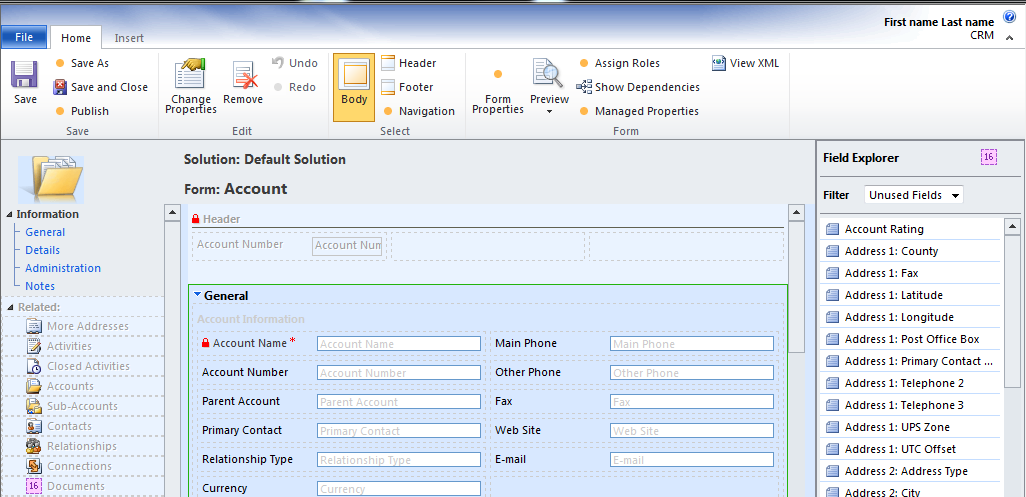
One thing that has changed, which will save users a lot of time is the drag and drop capability for fields and sections in Dynamics CRM 2011, as you will remember with Dynamics CRM 4.0 you needed to use the arrow buttons to move fields or sections. It is now as easy as clicking a field, and dragging it to its new location.
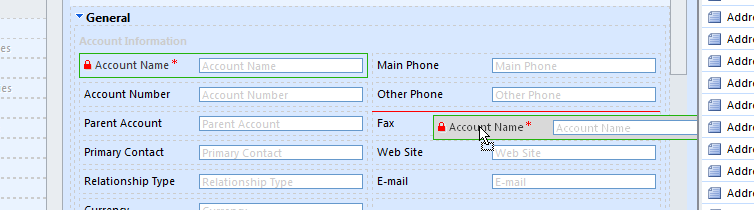
When you are finished customizing the form, you can click Save, and then Publish to publish the form from within the edit form window. Or you can Save and Close the form, and then publish the entity from within the record Customize tab.
Stay tuned for part 2 when I go more into depth on the form customization capabilities in Dynamics CRM 2011.

