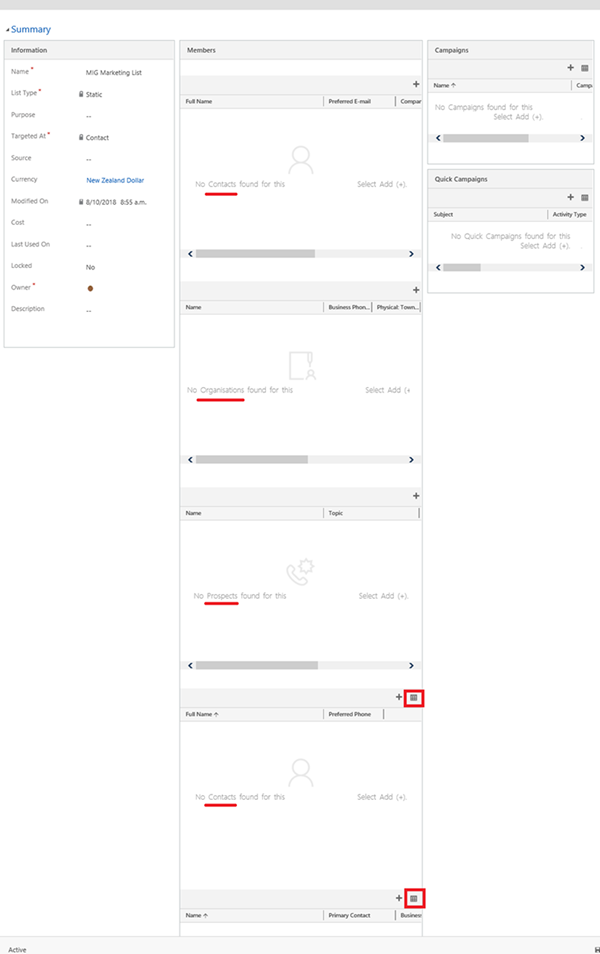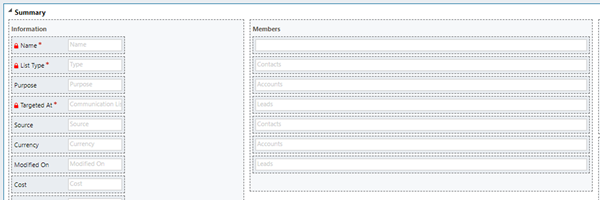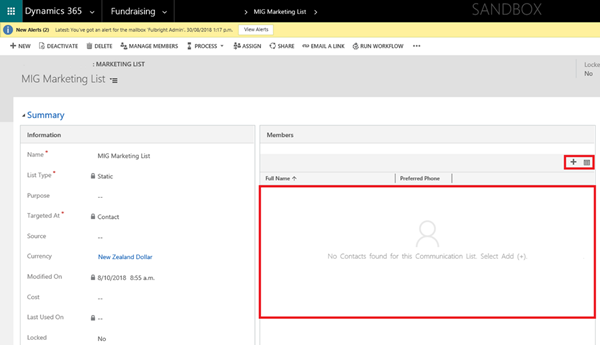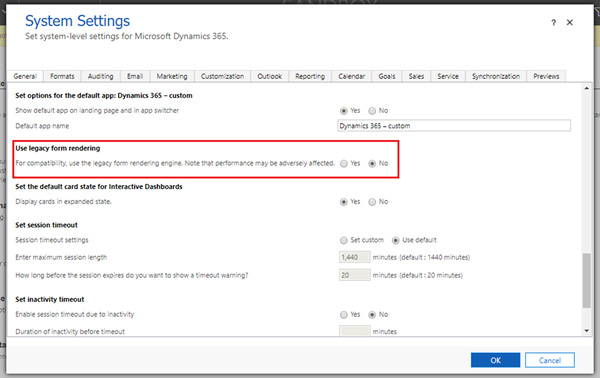Marketing List Showing Multiple Subgrids on the Form in Dynamics 365
Miguel Nepomuceno, 03 December 2018
A customer recently upgraded to Dynamics 365 v9 and encountered this strange form issue with Marketing Lists. When viewing an existing Marketing List record, there are multiple subgrids on the form (screenshots in the next page of this doc). Upon investigating these subgrids it looks like there are 6 subgrids that gets added in the form – 2 Contact, 2 Organization, 2 Prospect (renamed out-of-the-box Lead entity). Out of the 6 subgrids, 3 of them have the ‘See the records associated with this view.” button that will allow you to view the associated records in that subgrid (highlighted below).
Out-of-the-box behavior is that on create of a Marketing List, only 1 subgrid is displayed on the form. This subgrid will display records of the type of the value of the field ‘Targeted At’, e.g. if Targeted At = Contact, only display Contact subgrid which displays all associated Contact records for the Marketing List. It looks like all 3 types of subgrids are showing on the form.
This was strange, especially since there are no custom logic happening in the Marketing Lists, i.e. no Business Rules, form JavaScript, custom plug-ins and workflows. The Form Editor shows the following:
Steps to Reproduce
1. Create a new Marketing List record. Set a value for field Targeted At e.g. Target At = Contact. Save record. So far, record will only display 1 Contact subgrid highlighted below.
2. Navigate out of the Marketing List record and view it again (or refresh browser page). Multiple subgrids should pop-up on the form.
How to Fix This
Navigate to your organization’s System Settings via Settings > Administration > System Settings > General tab. Check the setting “Use legacy form rendering”, and ensure that this is set to No. This will resolve the issue for you.