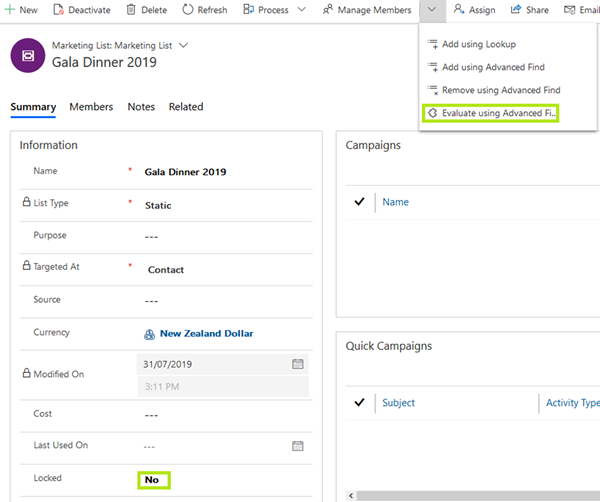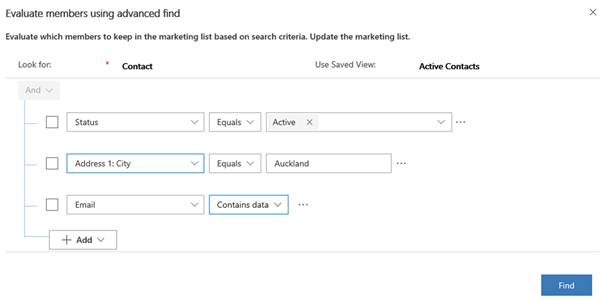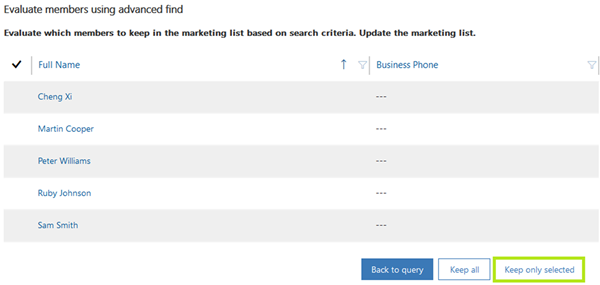Evaluating Members in Marketing Lists using Advanced Find in Dynamics 365
Megha Kainth, 16 August 2019
There are times when you want to add or remove members in your Marketing List. In Dynamics 365 Unified Interface version 9.0, you can use the Manage Members functionality to evaluate members. In this blog, I will show you how you can do this.
Go to Marketing List and Open the record that you want to evaluate.
Click on the Manage Members dropdown on the command bar of your Marketing List form.
Note – You will not see this button if your Marketing List is locked.
Click on Evaluate using Advanced Find:
A newer version of Advanced find window will be displayed.
- You can build your query here to filter data
- You can use a saved view
- You can click on Find to view all the members associated with your Marketing List record
In the example below, I have used a saved view called Active Contacts and built my query to display members where Address 1: City = Auckland and Email contains data.
Click on Find to see all the associated members.
From the list, select the members that you want to keep and click on “Keep only selected”. This will keep the members that you have selected and will remove the rest.
This functionality of Evaluate Members helps you decide which members to keep in the marketing list based on search criteria and helps you update the marketing list.