Create, Rename and Delete Business Units in Dynamics CRM 2011
Megha Kainth, 23 February 2012
Microsoft Dynamics CRM gives us the ability to create, rename and delete business units. I will outline how to do this below:
To create a new business unit in CRM:
Click on Settings > Administration > New.
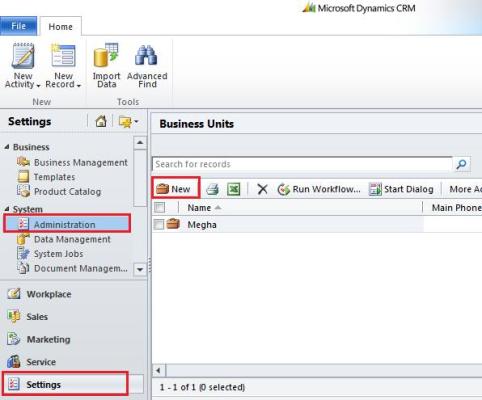
Select an appropriate name for your newly created business unit, look up for its Parent Business Unit and fill in all required details. Click on Save and Close. You can enable/disable and change parent business units by selecting the appropriate business unit and clicking on More Actions.
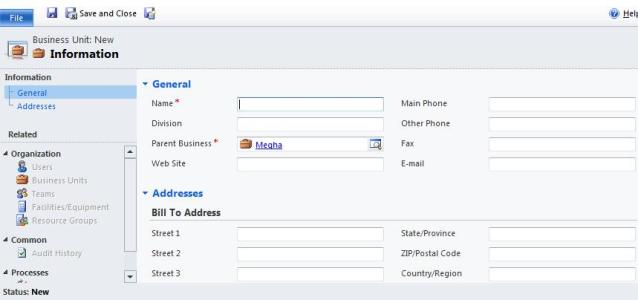
Rename a business unit:
You need to select the business unit and change the display name. Click on Save and Close once you finished renaming the business unit.
Delete a business unit:
You cannot delete the parent business unit as it contains the details of all associated user, team and child business units. To delete a business unit you first need to disable that particular business unit. To disable a business unit to need to select that particular Business unit > Click on More Actions > Click on Disable.
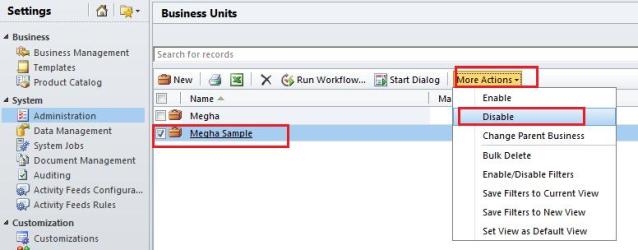
A window will pop up to confirm the deactivation. Click on OK. Please note when you deactivate the business unit, all child business units under that particular business unit will also be deactivated.
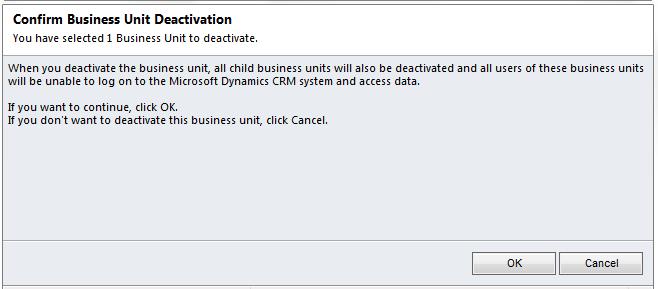
After deactivation, you can delete an inactive business unit. Select the business unit and Click on Delete button. A window will pop up to confirm the deletion. Once you click ‘OK’ the selected business unit will be deleted.
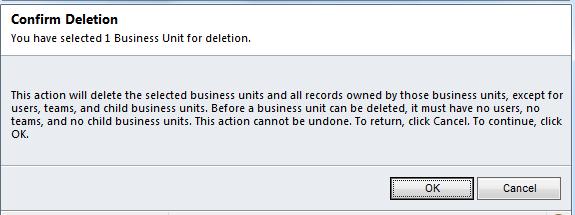
I hope this blog post will help you in creating, renaming and deleting a business unit in Dynamics CRM 2011.

