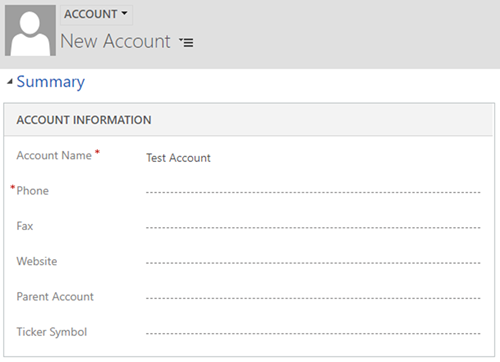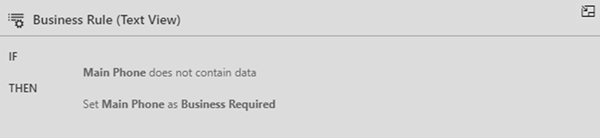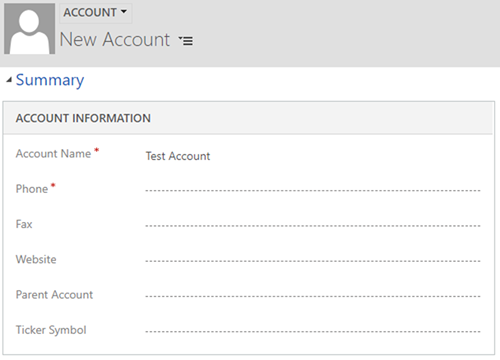Business Required Asterisks on Opposite Sides in Dynamics 365 V9
Jordan Hohepa, 19 July 2018
With Dynamics 365 v9 being available there have been a few noticeable changes to the User Interface as you can see in the screenshot below. One of the more noticeable differences can be seen when comparing the ‘Account Name’ field and the ‘Phone’ field below. Both fields are set as business required, but the business required asterisks are on opposite sides. This can confuse Users into thinking they may have different meanings and overall provides a less than ideal visual.
The issue seems to occur when a field, which is not business required by default, is made business required by using client-side logic. The screenshot below shows the text view of a simple Business Rule which sets the Main Phone (Phone) field to be business required if it does not contain data. This caused the asterisk to appear on the opposite side in the screenshot above. The same behavior also occurs when a field is set as business required using JavaScript.
A simple workaround at the time of writing this blog would be to set the field as business required by default and use a business rule or JavaScript function to make this required or optional. Doing this causes the asterisks to stay aligned on the same side as shown in the screenshot below.