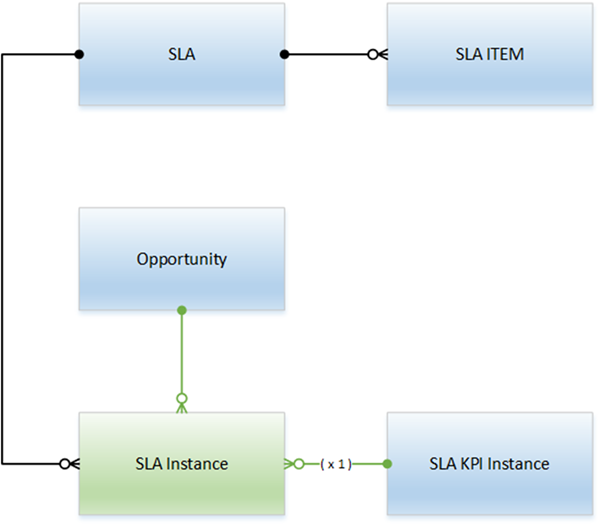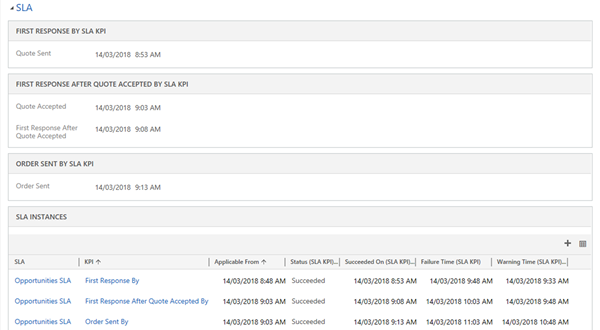Complex SLA 1 - Multiple SLAs with Different Dates in Dynamics 365
Colin Maitland, 07 June 2018
In my previous series I demonstrated, ‘Configure SLAs for Opportunity in Dynamics 365’, I demonstrate how to enable Opportunities for SLAs and how to implement three SLA KPIs for Opportunities. This approach works well when the SLA KPIs on the same SLA are all Applicable From the same date and time. However, the demonstration showed this approach does not work when some of the SLA KPIs on the same SLA need to be Applicable From a different date and time.
In this series I will describe an approach, using the same scenario as that used in my first series, that demonstrates how to implement the three SLA KPIs for Opportunities in such a way that they work accurately.
As a reminder, the SLA KPIs that will be implemented are:
- •First Response By; i.e. the time taken to send a Quote to the Customer after an Opportunity has been created; e.g. within 1 hour.
- •First Response After Quote Accepted By; i.e. the time taken to contact the Customer after they have accepted the Quote to acknowledge receipt of their acceptance and confirm details for delivery; e.g. within 1 hour.
- •Order Sent By; i.e. the time taken to send an internal Order to a Store for fulfillment after the Customer has accepted the Quote; e.g. within 2 hours.
The Applicable From date and time for the first SLA KPIs is from the Created On date and time of the Opportunity. The Applicable From date and time of the other two SLA KPIs is from the Quote Accepted date and time.
The configuration requires completion of the following steps:
- •Add a custom entity named SLA Instance.
- •Enable the SLA Instance entity for SLAs.
- •Add a custom Applicable From date/time field to the SLA Instance entity.
- •Add custom Quote Sent, Quote Accepted, First Response After Quote Accepted and Order Sent date/time fields to the Opportunity entity.
- •Add a custom 1:N (one-to-many) relationship from Opportunity to SLA Instance.
- •Add a custom 1:N (one-to-many) relationship from SLA KPI Instance to SLA Instance named SLA KPI.
- •Create and activate an SLA with related SLA Items for SLA Instances.
This approach does not require enabling the Opportunity for SLAs or the creation of any relationships from the SLA KPI Instance entity to the Opportunity Entity.
The following Entity Relationship Diagram (ERD) shows the entities and relationships.
The following image shows an example of a custom SLA tab on the Opportunity form displaying the SLA and SLA KPI information in the SLA Instances subgrid where each of the SLA KPIs have been successfully met.
Note: The Warning Time and Failure Time for the First Response After Quote Accepted SLA KPI and Order Sent By SLA KPI have been calculated from different Applicable From date and time as the First Reponses By SKLA KPI and so are accurate.
In my next article I will demonstrate how to configure the SLA Instance entity for Service Level Agreements (SLAs) in Dynamics 365.
↪ Part 2 - Create Custom SLA Instance Entity in Dynamics 365