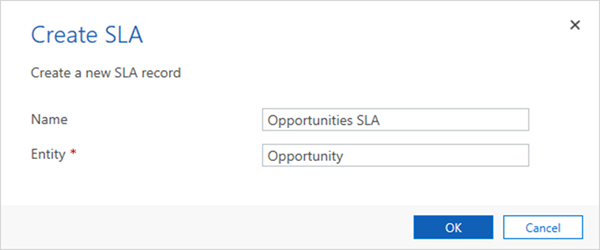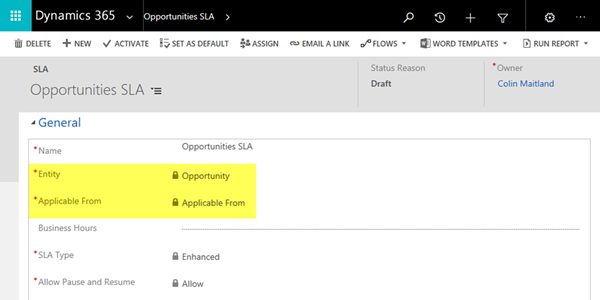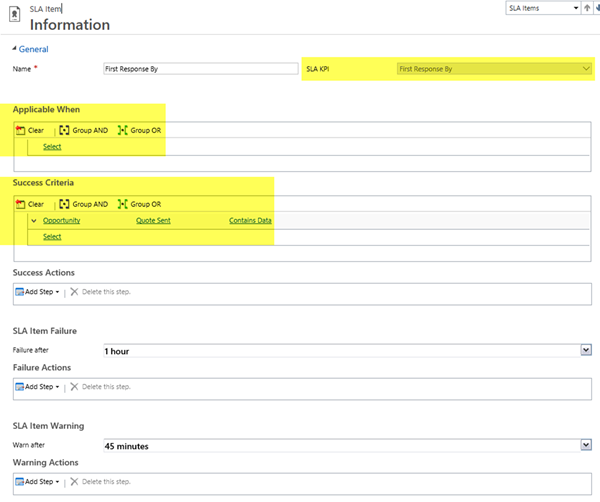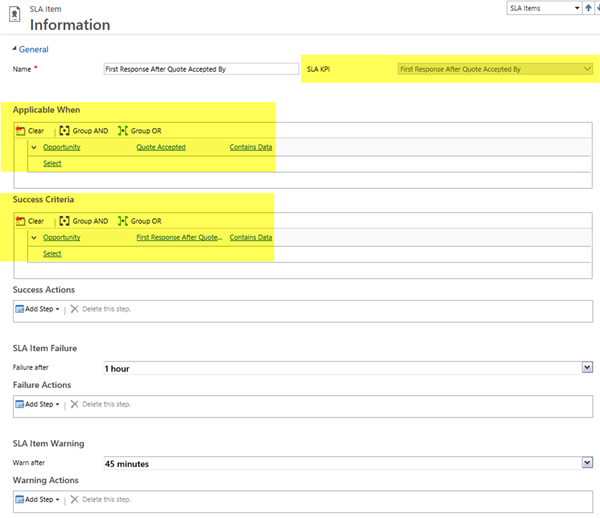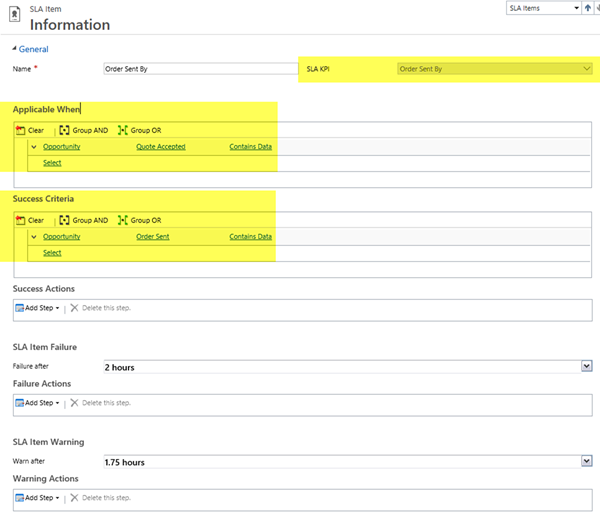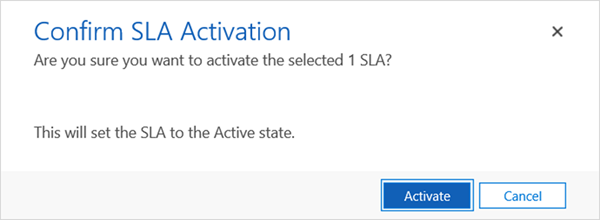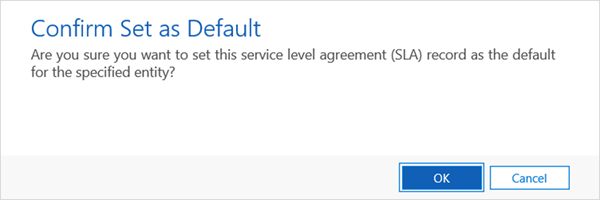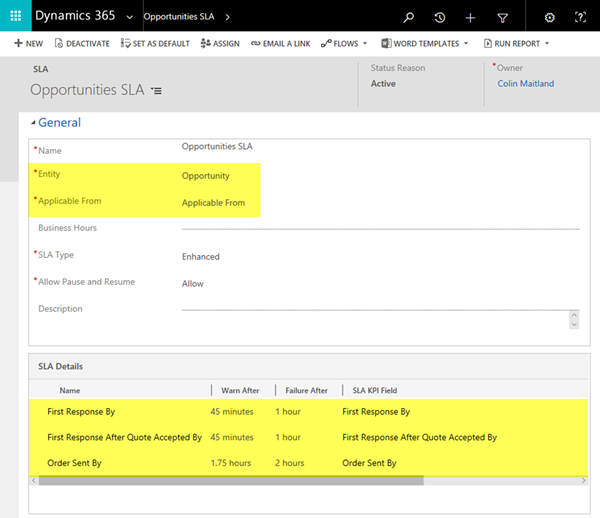Using Multiple SLAs for Opportunities in Dynamics 365 - 5 of 7
Colin Maitland, 25 April 2018
↩ Part 4 - Configure Forms and Views for SLA KPIs in Dynamics 365
In this article I will demonstrate how to configure a Service Level Agreement (SLA) for Opportunities with multiple SLA Items based on the SLA KPIs previously described in this series.
Configure an SLA and Related SLA Items for Opportunities
Navigate to Settings, Service Management, Service Level Agreements.
Add an SLA for Opportunities.
In this example, before saving the SLA for the first time, I have selected the custom Applicable From field instead of using the standard Created On field for the Applicable From option on the SLA. This is the Date/Time field whose value will be used as the date and time that each related SLA KPIs will be Applicable From. I have chosen to use a custom field instead of the standard Created On field because this provides some flexibility around when and how this field is populated and the date and time this field is populated with.
Create the following SLA Item for the First Response By SLA KPI. Here the selected SLA KPI is First Response By. The Name of the SLA Item has also been set to First Response By.
This SLA Item is applicable to every Opportunity.
The Success Criteria for this SLA Item is that the First Response has been Sent to the Customer as indicated by the Quote Sent date/time field on the Opportunity Contains Data.
Create the following SLA Item for the First Response After Quote Accepted By SLA KPI. Here the selected SLA KPI is First Response After Quote Accepted By. The Name of the SLA Item has also been set to First Response After Quote Accepted By.
This SLA Item is applicable from when the Quote has been Accepted by the Customer as indicated by the Quote Accepted date/time field on the Opportunity Contains Data.
The Success Criteria for this SLA Item is that the First Response After Quote Accepted has been completed as indicated by the First Response After Quote Accepted date/time field on the Opportunity Contains Data.
Create the following SLA Item for the Order Sent By KPI. Here the selected SLA KPI is Order Sent By. The Name of the SLA Item has also been set to Order Sent By.
This SLA Item is applicable from when the Quote has been Accepted by the Customer as indicated by the Quote Accepted date/time field on the Opportunity Contains Data.
The Success Criteria for this SLA Item is that the Order has been Sent as indicated by the Order Sent date/time field on the Opportunity Contains Data.
Activate the SLA.
Optionally, set the SLA as the Default SLA. If not set as the Default SLA you can use an automated or manual process to assign this SLA to an Opportunity when required.
The following image shows the activated SLA for Opportunities and its related SLA Items. Each SLA Item based on a different SLA KPI. Each of these SLA KPIs are Applicable From the date and time value of the Applicable From field on the Opportunity.
In my next article I will describe some business logic that needs to be implemented for Opportunities for the effective operation of this SLA.
↪ Part 6 - Configure Business Logic for SLAs in Dynamics 365