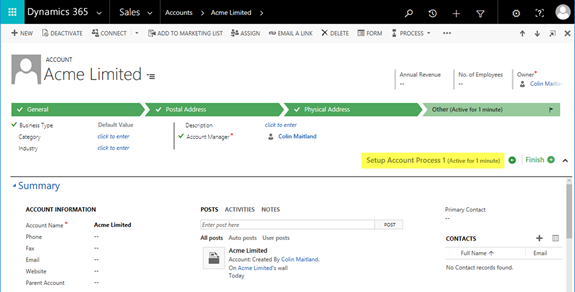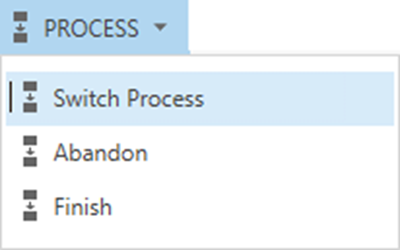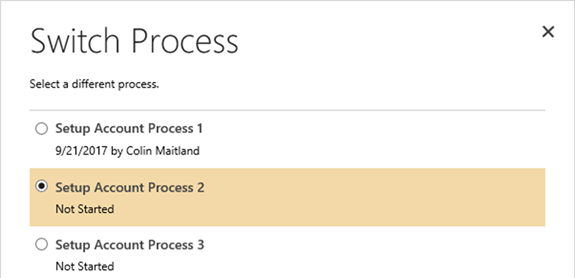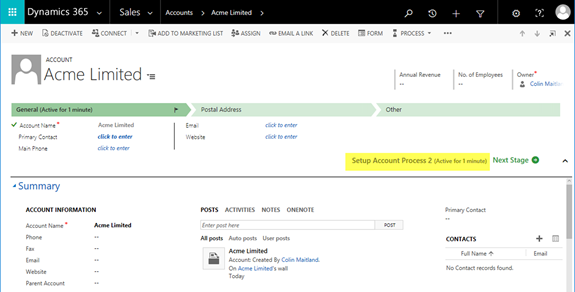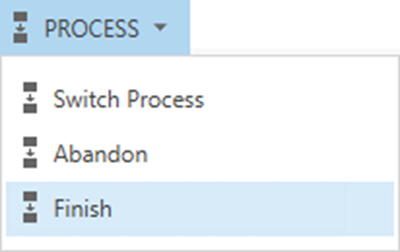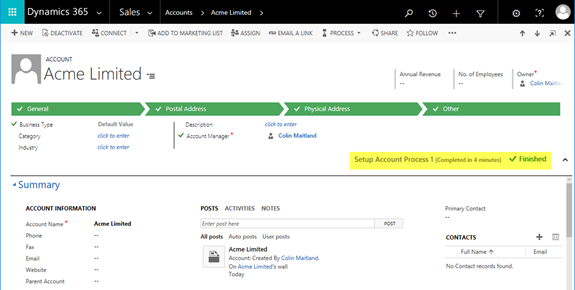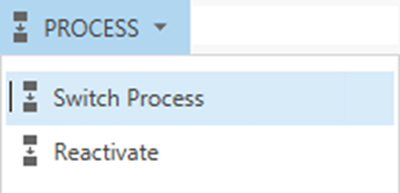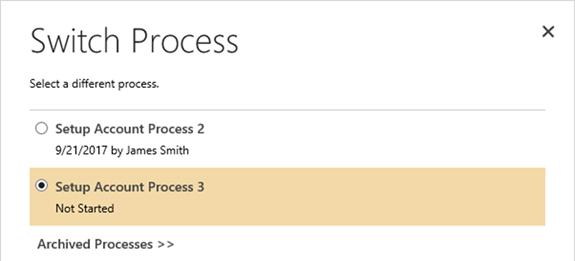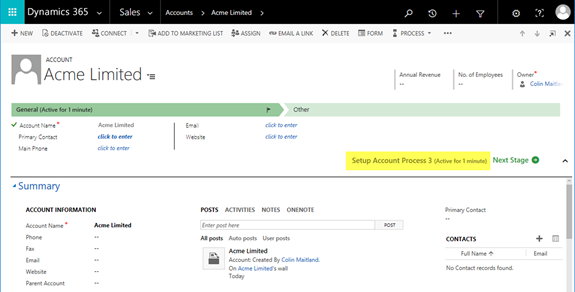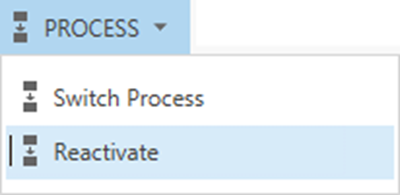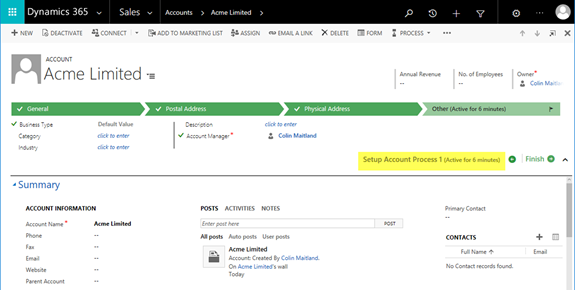Concurrent Business Process Flows in Microsoft Dynamics 365 - Part 3
Colin Maitland, 22 November 2017
Microsoft Dynamics 365 for Sales and Service supports the use of multiple activated Business Process Flows for an Entity. In addition, Microsoft Dynamics 365 allows multiple concurrent Business Process Flows to be started against a record such as an Account.
In this article, I will demonstrate, using a second set of six sequential scenarios, which Business Process Flows users will see displayed for an Account when multiple concurrent Business Process Flows have been started for the Account. These are designed to demonstrate what happens when using Switch vs. Finish, Abandon and Reactivate.
The sequence of these scenarios differs that in my previous article.
In my fourth and final article, I will describe the underlying rules that determine for all twelve scenarios which Business Process Flow is displayed to Users who have not previously viewed the Account when they view it for the first after the first Business Process Flow has been started for the Account.
SCENARIO 1B (CREATE)
I will now create a new Account. The following image shows the ‘Setup Account Process 1’ being automatically started when I create the new Account. I then also use Next Stage to advance this Business Process Flow through each Stage until I reach the last Stage.
As the result these actions:
• There is now one Business Process Flow started for the Account.
• I will see the ‘Setup Account Process 1’ Business Process Flow displayed for the Account from this point forward.
• If another User, such as a User named James, views the Account they will see the ‘Setup Account Process 1’ Business Process Flow displayed for the Account whenever they view it from this point forward.
SCENARIO 2B (START):
James now uses Switch Process on the Process button of the Command Bar to start the ‘Setup Account Process 2’ Business Process Flow for the Account.
As the result of this action:
• There are now two Business Process Flows started for the Account.
• I will continue to see the ‘Setup Account Process 1’ Business Process Flow displayed for the Account.
• James will now see the ‘Setup Account Process 2’ Business Process Flow displayed for the Account from this point forward.
• If another User, such as a User named Wilson, now views the Account for the first time since the first Business Process Flow was started he will see the ‘Setup Account Process 2’ Business Process Flow displayed for the Account whenever he views it from this point forward.
• If Wilson creates a new Account, the ‘Setup Account Process 1’ Business Process Flow will be automatically started and displayed for the new Account.
SCENARIO 4B (FINISH OR ABANDON):
I now use either Finish or Abandon to finish or abort the ‘Setup Account Process 1’ Business Process Flow.
As the result either of these actions:
• There are two Business Process Flows started for the Account, however the, ‘Setup Account Process 1’ is archived as either Finished or Aborted.
• I will continue to see the now Finished or Aborted ‘Setup Account Process 1’ Business Process Flow displayed for the Account.
• James and Wilson will continue to see the ‘Setup Account Process 2’ Business Process Flow displayed for the Account.
• If another User, such as a User named Jane, now views the Account for the first time since the first Business Process Flow was started she will see the now Finished or Aborted ‘Setup Account Process 1’ Business Process Flow displayed for the Account whenever she views it from this point forward.
• If Jane creates a new Account, the ‘Setup Account Process 1’ Business Process Flow will be automatically started and displayed for the new Account.
SCENARIO 5B (START):
Jane now uses Switch Process on the Process button of the Command Bar to start the ‘Setup Account Process 3’ Business Process Flow for the Account.
As the result of this action:
• There are now three Business Process Flows started for the Account; however, ‘Setup Account Process 1’ is archived as either Finished or Aborted.
• I will continue to see the Finished or Aborted ‘Setup Account Process 1’ Business Process Flow displayed for the Account.
• James and Wilson will continue see the ‘Setup Account Process 2’ Business Process Flow displayed for the Account.
• Jane will see the ‘Setup Account Process 3’ Business Process Flow displayed for the Account from this point forward.
• If another User, such as a User named Timothy, now views the Account for the first time since the first Business Process Flow was started he will see the ‘Setup Account Process 3’ Business Process Flow displayed for the Account whenever he views it from this point forward.
• If Timothy creates a new Account, the ‘Setup Account Process 1’ Business Process Flow will be automatically started and displayed for the new Account.
SCENARIO 6B (REACTIVATE):
I will now use Reactivate to restart the previously Finished or Aborted ‘Setup Account Process 1’ Business Process Flow.
As the result of this action:
• There are three Business Process Flows started for the Account.
• I will continue to see the now Reactivated ‘Setup Account Process 1’ Business Process Flow displayed for the Account.
• James and Wilson will continue to see the ‘Setup Account Process 2’ Business Process Flow displayed for the Account.
• Jane and Timothy will continue to see the ‘Setup Account Process 3’ Business Process Flow displayed for the Account.
• If another User, such as a User named Susan, now views the Account for the first time since the first Business Process Flow was started he will see the now reactivated ‘Setup Account Process 1’ Business Process Flow displayed for the Account whenever she views it from this point forward.
• If Susan creates a new Account, the ‘Setup Account Process 1’ Business Process Flow will be automatically started and displayed for the new Account.