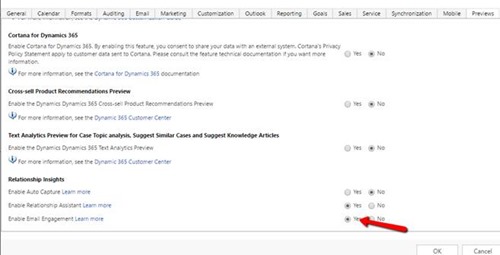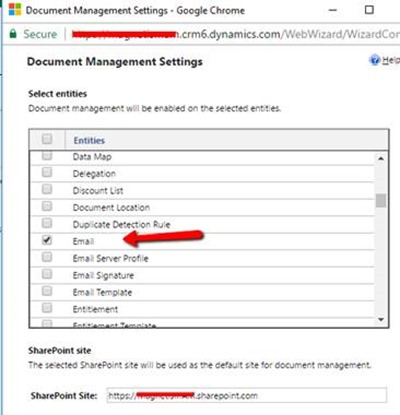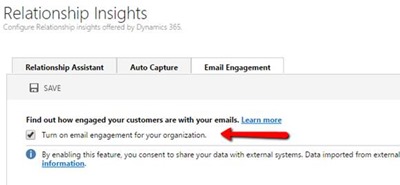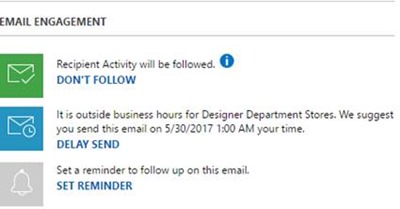3 Easy Steps to Turn on Email Engagement in Dynamics 365
Arpit Malhotra, 17 July 2017
Email Engagement is one of the features in the new Relationship Insights Suite for Dynamics 365. It provides the ability to see email statistics and helps to better track email communication engagement with the customers. It also allows you to monitor things like the opening of an email, tracking if the links have been clicked, instructing on the best email patterns to get a higher response etc. Follow below steps to enable Email Engagement in your Dynamics 365:
Step 1: Login to your Dynamics 365 Sales app and go to Settings –> Administration –> System Settings. Click on the Previews tab, accept the Preview Terms and Conditions on top of the page and check Enable Email Engagement option.
Step 2: Enable Document Management for the Email entity from Settings –> Document Management –> Document Management Settings.
Step 3: Accept the Email Engagement Terms and Conditions in Dynamics 365 by navigating to Settings –> Relationship Insights. Then, click on the Email Engagement tab, and check “Turn on email engagement for your organization” option and finally hit the Save button.
After clicking on the Save button, the setup process will take some time to enable Email Engagement. After the completion of the process, you should be able to see the below Email Engagement section on the right side of the email activity.