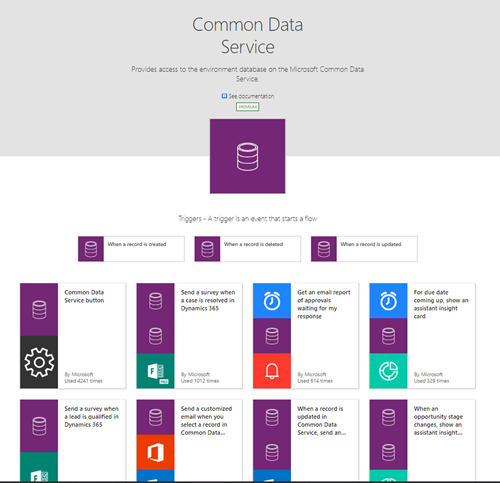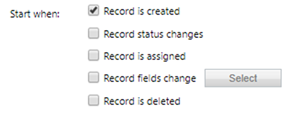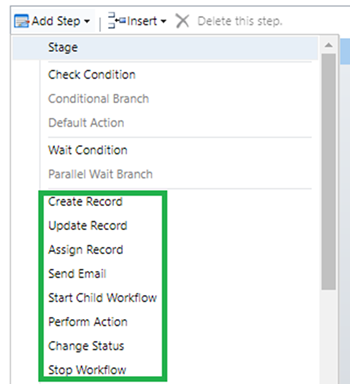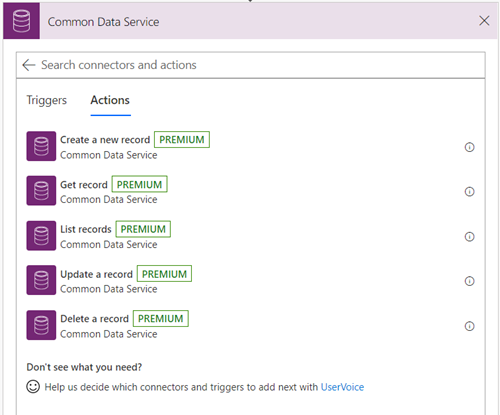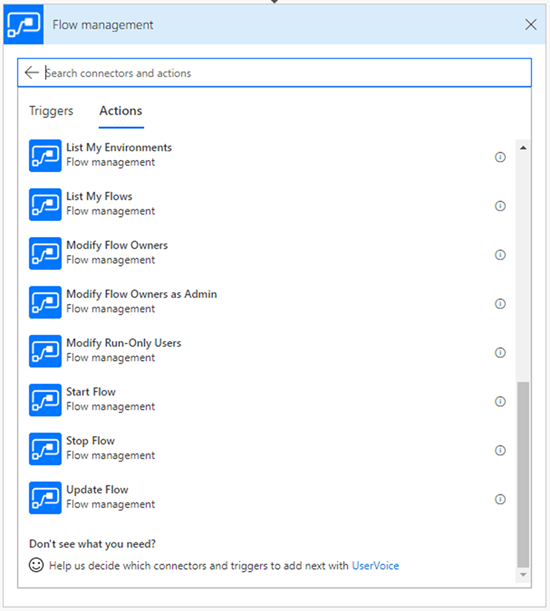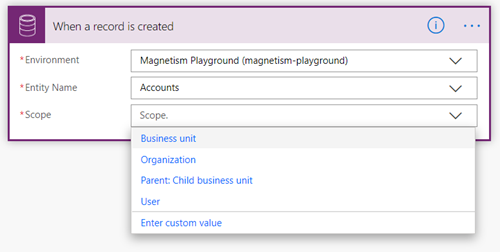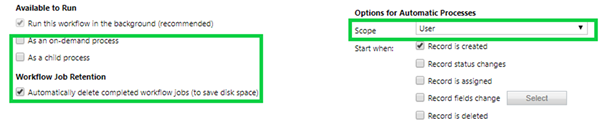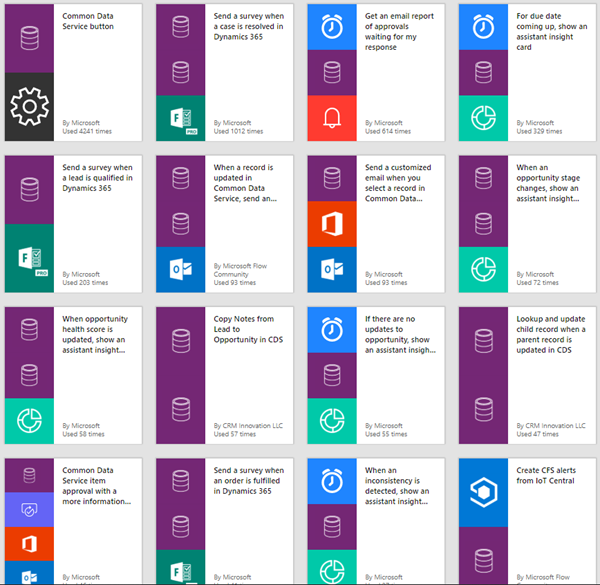Differences between Dynamics 365 Workflows and Microsoft Flow
Alfwyn Jordan, 31 July 2019
Microsoft Flow is now included with most Dynamics 365 plans. This means that when we start building background workflows for our Dynamics 365 instance we are greeted by the following message:
So, what is different when you build your Flow?
Triggers
First off, after logging in to Flow, and choosing Common Data Services as your connector you’re greeted with a selection of three triggers and template Flows you can easily adapt to suit your needs.
The three triggers are similar to but not identical to the options available in the classic Workflow designer:
The key differences here are the lack of “Record status changes” and “Record is assigned”. Both are easily replicated with the “When a record is updated” trigger in Flow, by selecting to update the Status or Owner fields of the records.
Actions
Now if we look at actions we can see that the actions available in the classic designer are the following:
In Flow we find the following actions for the Common Data Services connector:
These will cover Create Record, Update Record, and Change Status (using the Update Record action).
To start or stop a workflow we’d choose Flow management as a connector and select Start Flow from a lot of other options that may be quite useful depending on the situation:
Other Features
The scope of the process is set right at the beginning of the flow, unlike the old Dynamics 365 connector which did not have an option for scope. Like in the classic workflow designer the process can be run at the User, Business Unit, Parent: Child Business Unit or Organization levels.
Now to the availability to run. To run Microsoft Flows as child processes needs slightly more configuration but it is an option as detailed in this blog on building Nested Flows.
To run a Flow as an on-demand process is quite straight-forward as the new Unified Interface has put all Flows and Workflows in the handy Flow button in the ribbon:
Microsoft Flow Templates
An exciting difference between Microsoft Flow and Dynamics 365 workflows is the set of ever-growing templates. These templates allow you to easily adapt flows to suit your needs and browsing the templates may even spark inspiration to do things you never thought possible such as creating Leads based on Tweets or sending push notifications instead of emails when a lead is created.
Conclusion
There are currently some limitations in using Microsoft Flow with Dynamics 365 CRM, but for the most part Microsoft Flow is able to replicate most of the process that are being performed by workflows as well as providing exciting features that are not available through Dynamics 365 workflows.
And in future blogs I will be exploring replacing more advanced uses of workflow with Flow.