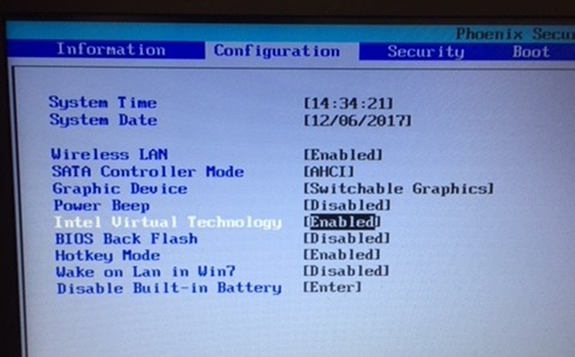How to Enable Hardware Acceleration in Windows 10
Adam Murchison, 04 April 2018
For whatever reason you may need to enable hardware acceleration, in my case I needed to run an Android emulator within Visual Studio.
Simply access your BIOS (Settings -> Update and Security -> Recovery. Under the Advanced Startup section press ‘Restart Now’ and your pc will restart.
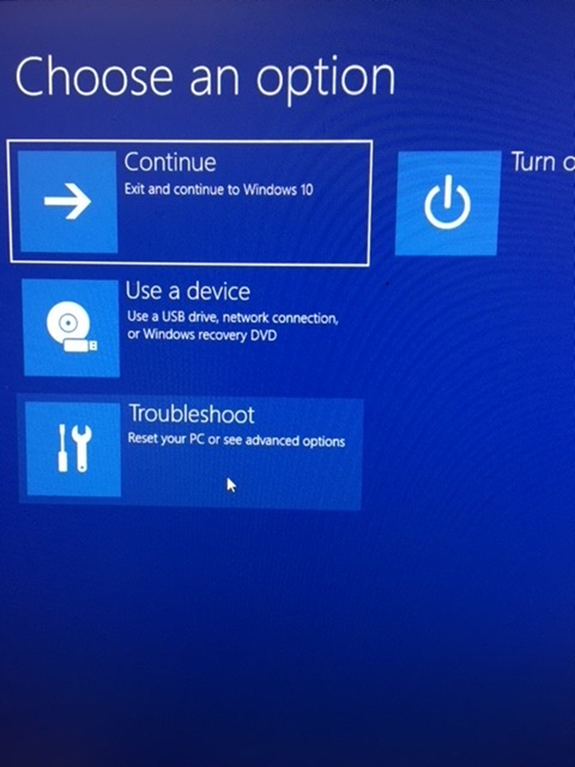
The above screen should appear, press Troubleshoot -> Advanced Options -> UEFI Firmware Settings -> Restart.
You will be presented with the BIOS UI, navigate to the Configuration section shown in the below image.
Simply check that Virtualization Technology e.g. (‘Intel Virtual Technology’ or ‘AMD-V virtualization’) is enabled. Next go to the final section ‘Exit’ as shown below and press ‘Exit Saving Changes’.
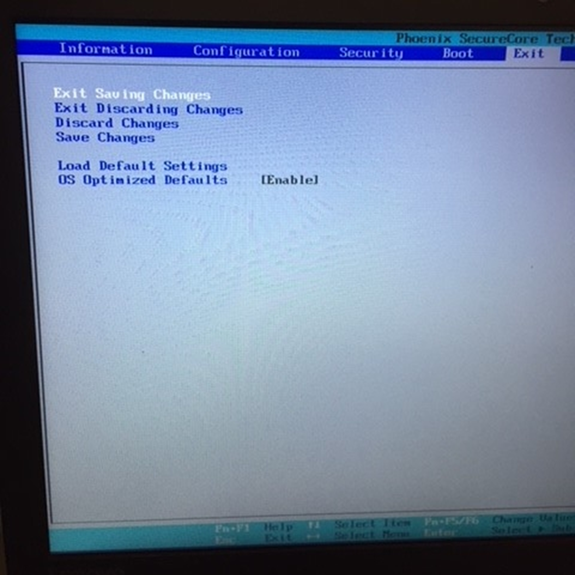
As easy as that, now you have hardware acceleration enabled.